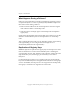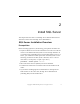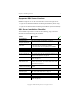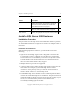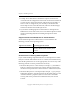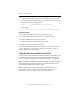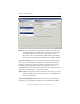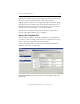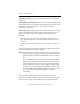3.4.3 MxDB for SQL Server Installation and Administration Guide
Chapter 2: Install SQL Server 10
Copyright © 1999-2007 PolyServe, Inc. All rights reserved.
•Use the cacls.exe utility to give the local Administrators group full
control and to give Everyone read-only permissions. In the following
command, %1 is the mounted folder.
cacls %1 /t /m /p Administrators:F Everyone:R
For example:
cacls c:\psfs\psd1p1 /t /m /p Administrators:F Everyone:R
Installation Steps
The installation procedure consists of the following steps:
1. Copy the SQL Server 2005 setup files to a PSFS filesystem.
2. Record a template file for SQL Server 2005.
3. Install a SQL instance on the appropriate nodes.
4. Install the SQL Server 2005 Service Pack.
You can install additional SQL Server instances as necessary. If you want
to use a different <template>.ini file, repeat step 2 to create the file. To
install a SQL instance, repeat step 3.
Copy the SQL Server 2005 Product Files
This procedure copies the SQL Server 2005 setup files to a PSFS filesystem
on shared storage. To begin, start the PolyServe Management Console
and select Matrix > Install SQL. The Install SQL window now appears.
Select a product: To install the 32-bit version of SQL 2005, select “MSSQL
2005 Database Engine (x86)” from the list. To install the 64-bit version,
select “MSSQL 2005 Database Engine (x64).”
Select a task: Before installing SQL instances, the SQL Server 2005
product files must be copied to a PSFS filesystem. Under step “1.
Preparation,” click on “Copy media to cluster file system.”