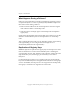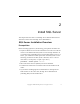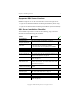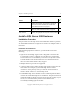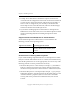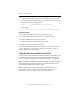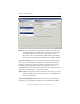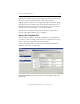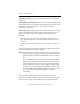3.4.3 MxDB for SQL Server Installation and Administration Guide
Chapter 2: Install SQL Server 9
Copyright © 1999-2007 PolyServe, Inc. All rights reserved.
• The SQL Server 2005 instance installation captures and stores the
current IP network configuration of the node on which it is installed. If
you later need to change the network configuration (for example, to
remove a NIC or change its IP), it is necessary to devirtualize the
Virtual SQL Servers on the affected node, make the needed changes,
and then revirtualize the Virtual SQL Servers.
• If you will be installing SQL Server 2005 instances and SQL Server
2000 instances on the same node, be sure to install the SQL Server 2000
instances (including SP4) before installing the SQL Server 2005
instances.
Supported 32-Bit and 64-Bit SQL Server 2005 Installations
32-bit and 64-bit SQL Server 2005 instances can be installed on the
following versions of the operating system.
Set Permissions on Existing PSFS Filesystems
If you will be installing a SQL 2005 instance on a mountpoint for a PSFS
filesystem created under Matrix Server 3.2 or earlier, the installation may
fail if the file permissions are not set appropriately. You can use any of the
following methods to set the permissions if necessary.
• Mount the filesystem as a drive letter (for example, s:\). In Windows
Explorer, open the Properties for the volume and select the Security
tab. Then set the permissions to Full Control for Administrators/users.
• Mount the filesystem as a mountpoint (for example, c:\psfs\psd15p1).
In Windows Explorer, open the Properties for the folder, then go to the
“Mounted Volume” properties (this is not the same as the folder
security) and set the permission for Administrators/users to Full
Control.
SQL Server Instance Operating System Version
32-bit Windows 2003 SP1 or SP2, 32-bit
Windows 2003 R2 (or R2 with SP2), 32-bit
or 64-bit
64-bit Windows 2003 R2 or R2 with SP2, 64-bit