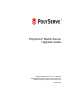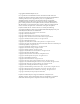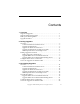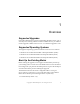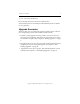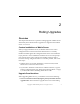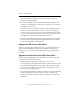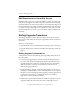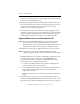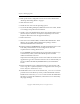3.4.0 Matrix Server Upgrade Guide
Chapter 2: Rolling Upgrades 6
Copyright © 1999-2006 PolyServe, Inc. All rights reserved.
servers. Do not change the state of virtual SQL Servers until all of the
nodes have been upgraded to 3.4.0.
• During the upgrade, the PolyServe Management Console will show
the version of Matrix Server that is currently running on the server to
which you are connected. Each server will show the currently
installed version of the operating system.
• You will need to install a new license file during the upgrade. If the
new file is not in place when you start Matrix Server, license violations
will be reported on the Management Console and in the matrix log,
and the product will shut down after one hour and 45 minutes.
Upgrade Matrix Server and Reinstall the OS
NOTE: If you are using MxDB for SQL Server, set the Policy on each
Virtual SQL Server to
AUTOFAILBACK before you begin the
upgrade. This step ensures that the Virtual SQL Servers will start
on their primary nodes after the nodes are upgraded to 3.4.0.
Complete the following steps to upgrade the matrix to the 3.4.0 release.
NOTE: Upgrade the server with the highest IP address first. Then
continue to upgrade the servers in descending order of IP address.
1. If MxDB for SQL Server 3.2.1 hotfix 1 is installed on the matrix servers,
you will need to back out references to the SetvSQL.wsf script
provided with the hotfix. Complete the following steps for each
Virtual SQL Instance configured in the matrix:
a. Locate the Virtual SQL Instance on the PolyServe Management
Console, right-click, and select Properties.
b. On the Modify Virtual SQL Instance window, click the Advanced
button. Then select the Scripts tab on the Advanced Service
Configuration window.
c. Remove the entries that you made for the Post Start and Pre Stop
scripts.
2. Stop Matrix Server on the server to be upgraded. (Either issue the
command net stop matrixserver from the Command Prompt, or stop
the product via the Microsoft Management Console Services snap-in.)