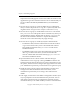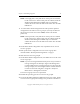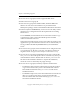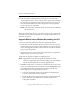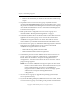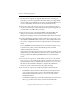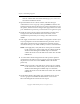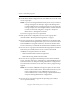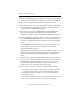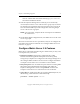3.4.0 Matrix Server Upgrade Guide
Chapter 3: Non-Rolling Upgrades 27
Copyright © 1999-2006 PolyServe, Inc. All rights reserved.
software. Then double click the file MxDB_SQL_3.4.x.<xxxx>.msi
and run the Installation Wizard.
33. Start the PolyServe Management Console (if you are not already
connected) and connect to one of the servers in group A (a server that
has already been upgraded). Verify that all of the servers in group B
have rebooted and then export the configuration from the group A
server to the servers in group B.
NOTE: If an export fails, verify that the FC switch ports are enabled for
all of the servers.
34. On the Matrix Wide Configuration tab, start Matrix Server on all of the
servers in group B.
All servers in the matrix are now operational, and you can configure the
new Matrix Server features if desired. See “Configure Matrix Server 3.4
Features” on page 27.
Configure Matrix Server 3.4 Features
Matrix Server 3.4 includes the following new features that you may want
to incorporate into your matrix:
• Hardware snapshots. This feature is supported only on HP
Hewlett-Packard StorageWorks Enterprise Virtual Array (EVA)
storage arrays. Snapshot are configured on the Storage Settings tab of
the Configure Matrix window. See the section “Configure the Matrix”
in Chapter 2 on the Matrix Server Installation Guide for details.
• Filesystem quotas. You can enable the quotas feature on existing PSFS
filesystems and set default hard and soft limits with either the
PolyServe Management Console or the psfscheck command. See
Chapter 8 in the Matrix Server Administration Guide for details.
• Sparse files. To enable sparse files on an existing PSFS filesystem, run
the following command at the Command Prompt:
psfscheck --enable-sparse <device>