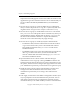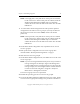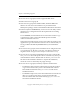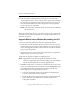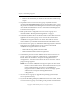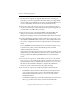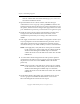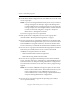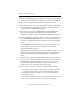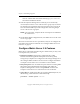3.4.0 Matrix Server Upgrade Guide
Chapter 3: Non-Rolling Upgrades 25
Copyright © 1999-2006 PolyServe, Inc. All rights reserved.
20. On the Matrix Wide Configuration tab, start Matrix Server on all of the
servers in group A.
NOTE: If you are not using the default matrix password, you will see a
message stating that an attempt to login to the Management
Console failed because of a bad password. You can ignore this
message. Simply close the Configure Matrix window and then
reconnect to the node using Start > Programs > PolyServe
Matrix Server > Management Console.
The servers in group A are now operational.
21. Back up the matrix configuration on each server in group B as
described under “Back Up the Existing Matrix” on page 1.
22. On each group B server, uninstall any Matrix Server or Solution Pack
hot fixes that have been applied to the system. You can use the Control
Panel Add/Remove Programs interface to do this. The hotfixes must
be removed before you uninstall the Solution Packs and Matrix Server.
23. On each server in group B, uninstall the following PolyServe Solution
Packs if they are installed on the server. Use the Control Panel
Add/Remove Programs interface to do this.
– Matrix Database Solution Pack for SQL Server
– Matrix File Serving Solution Pack for CIFS
24. On each server in group B, uninstall the previous version of Matrix
Server. Use Start > Polyserve > MatrixServer > Uninstall Matrix Server.
Select the checkbox to “Keep the existing MatrixServer configuration.”
You will need to reboot the server when the “reboot” popup message
appears.
NOTE: Do not use the Add/Remove Programs option on the Control
Panel to remove Matrix Server. This method will remove your
matrix configuration. To use Add/Remove Programs to
remove Matrix Server, use the “Change” option and then select
“Keep the existing MatrixServer configuration.”
25. On each server in group B, upgrade the operating system and/or
service pack if necessary.