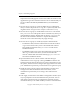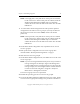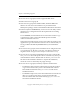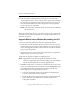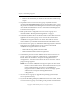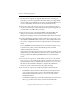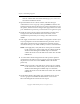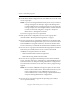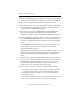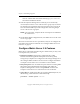3.4.0 Matrix Server Upgrade Guide
Chapter 3: Non-Rolling Upgrades 21
Copyright © 1999-2006 PolyServe, Inc. All rights reserved.
31. Start the PolyServe Management Console (if you are not already
connected) and connect to one of the servers in group A (a server that
has already been upgraded). Verify that all of the servers in group B
have rebooted and then export the configuration from the group A
server to the servers in group B.
NOTE: If an export fails, verify that the FC switch ports are enabled for
all of the servers.
All servers in the matrix are now operational, and you can configure the
new Matrix Server features if desired. See “Configure Matrix Server 3.4
Features” on page 27.
Upgrade Matrix Server Without Reinstalling the OS
You can use one of the following methods to upgrade the matrix:
• To minimize overall downtime, divide your servers into two groups
and then upgrade one group at a time while the other group runs the
matrix. The upgrade procedure assumes that the servers are divided
into group A and group B.
• Upgrade all servers at once. In the upgrade procedure, complete the
steps for group A on all of the servers.
To perform the upgrade, complete the following steps.
NOTE: Upgrade the server with the highest IP address first. Then
continue to upgrade the servers in descending order of IP address,
with the lowest numbered server being upgraded last.
1. If MxDB for SQL Server 3.2.1 hotfix 1 is installed on the servers in the
matrix, you will need to back out references to the SetvSQL.wsf script
provided with the hotfix. Complete the following steps for each
Virtual SQL Instance configured in the matrix:
a. Locate the Virtual SQL Instance on the PolyServe Management
Console, right-click, and select Properties.
b. On the Modify Virtual SQL Instance window, click the Advanced
button. Then select the Scripts tab on the Advanced Service
Configuration window.