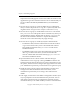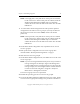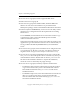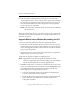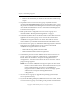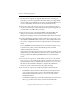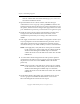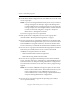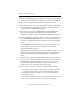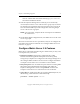3.4.0 Matrix Server Upgrade Guide
Chapter 3: Non-Rolling Upgrades 19
Copyright © 1999-2006 PolyServe, Inc. All rights reserved.
NOTE: If the Apply fails, verify that the FC switch ports are enabled
for all of the servers. If the switch ports are enabled, check the
Windows Disk Management MMC snap-in to determine
whether the node can see the disks on the SAN. Also check the
HBA driver.
17. Go to the Matrix Wide Configuration tab and export the updated
configuration to all other servers in group A. (You may be asked for
the password on each server. Enter admin, which is the default
password.)
NOTE: If the export fails, verify that the FC switch ports are enabled
for all of the servers. If the switch ports are enabled, check the
Windows Disk Management MMC snap-in to determine
whether the node can see the disks on the SAN. Also check the
HBA driver.
18. On the Matrix Wide Configuration tab, stop Matrix Server on each
server in group B.
19. Back up the matrix configuration on each server in group B as
described under “Back Up the Existing Matrix” on page 1.
20. Shut down the servers in group B.
21. On the Matrix Wide Configuration tab, start Matrix Server on all of the
servers in group A.
NOTE: If you are not using the default matrix password, you will see a
message stating that an attempt to login to the Management
Console failed because of a bad password. You can ignore this
message. Simply close the Configure Matrix window and then
reconnect to the node using Start > Programs > PolyServe
Matrix Server > Management Console.
The servers in group A are now operational.
22. Reinstall the operating system on each server in group B.
23. If you will be adding third-party MPIO software to the matrix, install
it on each server in group B according to the product documentation.