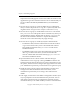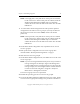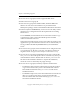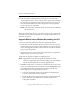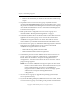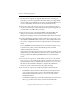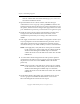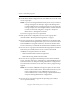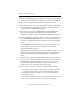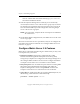3.4.0 Matrix Server Upgrade Guide
Chapter 3: Non-Rolling Upgrades 18
Copyright © 1999-2006 PolyServe, Inc. All rights reserved.
Output from the utility appears on the screen and is also written to the
Application Log section of the Event Viewer. We recommend that you
fix any problems identified by mxcheck before you install Matrix
Server.
11. On each server in group A, restore the Matrix Server configuration
that you saved in step 3. Be sure to copy the \conf directory back to its
original location: %Program Files%\PolyServe\MatrixServer\conf.
12. On each server in group A, install Matrix Server 3.4.0. Locate the file
MxS_3.4.0.<xxxx>.msi on the product CD or in the directory where you
downloaded the software. Double-click on the MxS_3.4.0.<xxxx>.msi
file and run the Installation Wizard. To complete the installation,
reboot the servers when directed by the popup message.
13. On each server in group A, install any PolyServe Solution Packs.
– For MxFS for CIFS, insert the Solution Pack CD into the CD drive
or go to the location where you have downloaded the software.
Then double-click the file MxFS_3.4.0.<xxxx>.msi and run the
Installation Wizard.
– For MxDB for SQL Server, insert the Solution Pack CD into the CD
drive or go to the location where you have downloaded the
software. Then double click the file MxDB_SQL_3.4.x.<xxxx>.msi
and run the Installation Wizard.
14. Open the Matrix Server Connect window and enter the login
credentials for a server in group A, but type admin for both the user
and the password. Click the down arrow on the Connect button to see
the options, and then click on Configure. (The upgrade does not retain
your Administrator password; you will need to set it again in step 15.)
15. Install the new license file. On the General Settings window, select
Change License File and install the new license. Next, set the
Administrator password if you are using a value other than the
default.
16. Click Apply on the bottom of the Matrix Configuration window. (You
may be prompted to reenter the Administrative password. You can
click Apply again if necessary to redisplay the password prompt.)
Answer No when you are asked whether you want to start the matrix.