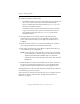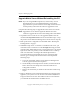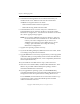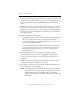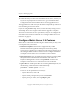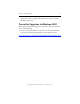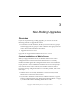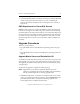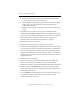3.4.0 Matrix Server Upgrade Guide
Chapter 3: Non-Rolling Upgrades 17
Copyright © 1999-2006 PolyServe, Inc. All rights reserved.
a. Locate the Virtual SQL Instance on the PolyServe Management
Console, right-click, and select Properties.
b. On the Modify Virtual SQL Instance window, click the Advanced
button. Then select the Scripts tab on the Advanced Service
Configuration window.
c. Remove the entries that you made for the Post Start and Pre Stop
scripts.
2. Stop Matrix Server on the servers in group A. (Either issue the
command net stop matrixserver from the Command Prompt, or stop
the product via the Microsoft Management Console Services snap-in.)
3. Back up the matrix configuration on each server in group A as
described under “Back Up the Existing Matrix” on page 1.
4. Shut down the servers in group A.
5. Reinstall the operating system on the servers in group A.
6. If you will be adding third-party MPIO software to the matrix, install
it on each server in group A according to the product documentation.
7. On each server in group A, install a version of the HBA driver that is
supported by Matrix Server. (See the PolyServe Matrix Server Hardware
and Software Compatibility Guide on the PolyServe Web site for a list of
supported drivers.)
8. Reboot the servers in group A.
9. If the servers in group A use Emulex HBAs, install the HBA API
libraries on each server. These libraries are provided with the
HBAnyware package, which is included in the HBA driver download.
10. Run the PolyServe mxcheck utility on the servers in group A. This
utility verifies that the server’s configuration meets the requirements
for running Matrix Server.
To run mxcheck, insert the Matrix Server CD into the CD drive or go
to the directory where you downloaded the product and then
double-click the file mxcheck.exe.