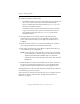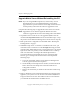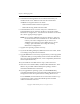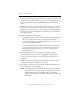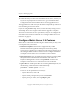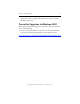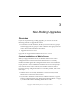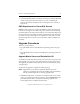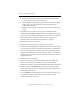3.4.0 Matrix Server Upgrade Guide
Chapter 2: Rolling Upgrades 12
Copyright © 1999-2006 PolyServe, Inc. All rights reserved.
18. When asked if you want to start the Matrix Server service, answer yes.
If you are not prompted to start the service, go to the Matrix Wide
Configuration tab and start Matrix Server on the upgraded server.
The upgraded server will now rejoin the matrix. Repeat this procedure on
each remaining server in the matrix.
If you are using MxDB for SQL Server, restore the Policy setting on each
Virtual SQL Server to its original value after the upgrade is complete.
All servers in the matrix are now operational, and you can configure the
new Matrix Server features if desired. See “Configure Matrix Server 3.4
Features” on page 12.
Configure Matrix Server 3.4 Features
Matrix Server 3.4 includes the following new features that you may want
to incorporate into your matrix:
• Hardware snapshots. This feature is supported only on HP
Hewlett-Packard StorageWorks Enterprise Virtual Array (EVA)
storage arrays. Snapshot are configured on the Storage Settings tab of
the Configure Matrix window. See the section “Configure the Matrix”
in Chapter 2 on the Matrix Server Installation Guide for details.
• Filesystem quotas. You can enable the quotas feature on existing PSFS
filesystems and set default hard and soft limits with either the
PolyServe Management Console or the psfscheck command. See
Chapter 8 in the Matrix Server Administration Guide for details.
• Sparse files. To enable sparse files on an existing PSFS filesystem, run
the following command at the Command Prompt:
psfscheck --enable-sparse <device>
The device can be specified in several ways:
– By the drive letter, such as X:
– By the mount point (junction), such as C:\san\vol2
– By the psd or psv name, such as psd2p2 or psv3