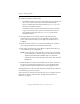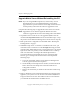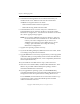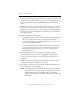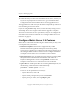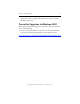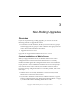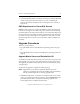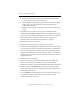3.4.0 Matrix Server Upgrade Guide
Chapter 2: Rolling Upgrades 10
Copyright © 1999-2006 PolyServe, Inc. All rights reserved.
5. Uninstall the following Matrix Server Solution Packs if they are
installed on the server. MxFS for CIFS. Use the Control Panel
Add/Remove Programs interface to do this.
– Matrix Database Solution Pack for SQL Server
– Matrix File Serving Solution Pack for CIFS
6. Uninstall Matrix Server. Use Start > Polyserve > MatrixServer >
Uninstall Matrix Server. Select the checkbox to “Keep the existing
MatrixServer configuration.” You will need to reboot the server when
the “reboot” popup message appears.
NOTE: Do not use the Add/Remove Programs “Remove” option on
the Control Panel to remove Matrix Server. This method will
remove your matrix configuration. If you want to use
Add/Remove Programs to remove Matrix Server, use the
“Change” option and then select “Keep the existing
MatrixServer configuration.”
7. Upgrade the operating system if necessary.
8. If you will be adding third-party MPIO software to the matrix, install
it according to the product documentation.
9. Upgrade HBA drivers if necessary. In particular, if you have upgraded
to Windows 2003, you will probably need to install a new HBA driver.
(For a list of supported HBA drivers, see the compatibility information
on the PolyServe Web site.)
10. If you installed a new HBA driver in step 9, reboot the server.
11. If the server uses Emulex HBAs, install the HBA API libraries. These
libraries are provided with the HBAnyware package, which is
included in the HBA driver download.
12. If you upgraded the operating system, run the mxcheck utility
provided with Matrix Server 3.4.0. This utility verifies that the server’s
configuration meets the requirements for running Matrix Server.
To run mxcheck, insert the Matrix Server CD into the CD drive or go
to the directory where you downloaded the product and then
double-click the file mxcheck.exe.