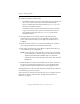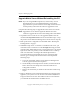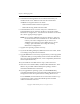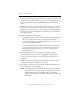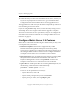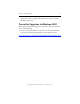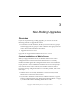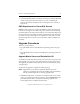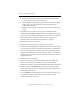3.4.0 Matrix Server Upgrade Guide
Chapter 2: Rolling Upgrades 9
Copyright © 1999-2006 PolyServe, Inc. All rights reserved.
Upgrade Matrix Server Without Reinstalling the OS
NOTE: If you are using MxDB for SQL Server, set the Policy on each
Virtual SQL Server to
AUTOFAILBACK before you begin the
upgrade. This step ensures that the Virtual SQL Servers will start
on their primary nodes after the nodes are upgraded to 3.4.0.
Complete the following steps to upgrade the matrix to the 3.4.0 release.
NOTE: Upgrade the server with the highest IP address first. Then
continue to upgrade the servers in descending order of IP address.
1. Stop Matrix Server on the server to be upgraded. (Either issue the
command net stop matrixserver from the Command Prompt, or stop
the product via the Microsoft Management Console Services snap-in.)
2. Back up the matrix configuration as described under “Back Up the
Existing Matrix” on page 1.
3. If MxDB for SQL Server 3.2.1 hotfix 1 is installed on the server, you
will need to back out references to the SetvSQL.wsf script provided
with the hotfix. When Matrix Server was stopped in step 1, the Virtual
SQL Servers that were primary on the node failed over to a backup
node. You will need to reconfigure the Virtual SQL Instances
associated with those Virtual SQL Servers. For each Virtual SQL
Instance, go to a backup node for the instance and complete the
following steps:
a. Locate the Virtual SQL Instance on the PolyServe Management
Console, right-click, and select Properties.
b. On the Modify Virtual SQL Instance window, click the Advanced
button. Then select the Scripts tab on the Advanced Service
Configuration window.
c. Remove the entries that you made for the Post Start and Pre Stop
scripts.
4. Remove all Matrix Server and Solution Pack hot fixes that have been
applied to your system. You can use the Control Panel Add/Remove
Programs interface to do this. The hotfixes must be removed before
you uninstall the Solution Packs and Matrix Server.