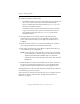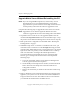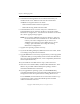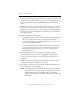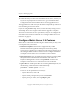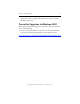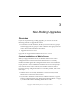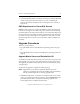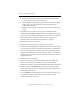3.4.0 Matrix Server Upgrade Guide
Chapter 2: Rolling Upgrades 8
Copyright © 1999-2006 PolyServe, Inc. All rights reserved.
13. Install the PolyServe Solution Packs.
– For MxDB for SQL Server, insert the Solution Pack CD into the CD
drive or go to the location where you have downloaded the
software. Then double click the file MxDB_SQL_3.4.x.<xxxx>.msi
and run the Installation Wizard.
– For MxFS for CIFS, insert the Solution Pack CD into the CD drive
or go to the location where you have downloaded the software.
Then double-click the file MxFS_3.4.0.<xxxx>.msi and run the
Installation Wizard.
14. Open the Matrix Server Connect window and enter the login
credentials for the server that you are upgrading. Click the down
arrow on the Connect button to see the options, and then click on
Configure.
15. Install the new license file. Go to the General Settings tab, and then
select Change License File and install the new license.
16. Click Apply (on the bottom of the Matrix Configuration window) to
save the Matrix Server configuration.
NOTE: If the Apply fails, verify that the FC switch ports are enabled
for all of the servers. If the switch ports are enabled, check the
Windows Disk Management MMC snap-in to determine
whether the node can see the disks on the SAN. Also check the
HBA driver.
17. When asked if you want to start the Matrix Server service, answer yes.
If you are not prompted to start the service, go to the Matrix Wide
Configuration tab and start Matrix Server on the upgraded server.
The upgraded server will now rejoin the matrix. Repeat this procedure on
each remaining server in the matrix.
After all servers in the matrix are operational, you can configure the new
Matrix Server features if desired. See “Configure Matrix Server 3.4
Features” on page 12.