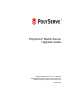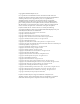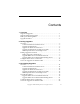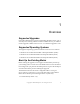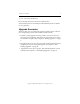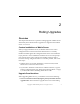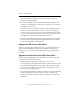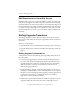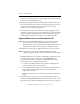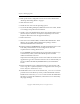3.4.0 Matrix Server Upgrade Guide
Chapter 2: Rolling Upgrades 7
Copyright © 1999-2006 PolyServe, Inc. All rights reserved.
3. Back up the matrix configuration on the server as described under
“Back Up the Existing Matrix” on page 1.
4. Shut down the server.
5. Install the new version of the operating system.
6. If you will be adding third-party MPIO software to the matrix, install
it according to the product documentation.
7. Install a version of the HBA driver that is supported by Matrix Server.
(See the PolyServe Hardware and Software Compatibility Guide on the
PolyServe Web site for a list of supported drivers.)
8. Reboot the server.
9. If the server uses Emulex HBAs, install the HBA API libraries. These
libraries are provided with the HBAnyware package, which is
included in the HBA driver download.
10. Run the PolyServe mxcheck utility provided with Matrix Server 3.4.0.
This utility verifies that the server’s configuration meets the
requirements for running Matrix Server.
To run mxcheck, insert the Matrix Server CD into the CD drive or go
to the directory where you downloaded the product and then
double-click the file mxcheck.exe.
Output from the utility appears on the screen and is also written to the
Application Log section of the Event Viewer. We recommend that you
fix any problems identified by mxcheck before you install Matrix
Server.
11. Restore the Matrix Server configuration that you saved in step 3. Be
sure to copy the \conf directory back to its original location: %Program
Files%\PolyServe\MatrixServer\conf.
12. Install Matrix Server 3.4.0. Locate the file MxS_3.4.0.<xxxx>.msi on the
product CD or in the directory where you downloaded the software.
Double-click on the MxS_3.4.0.<xxxx>.msi file and run the Installation
Wizard. To complete the installation, reboot the server as directed by
the popup message.