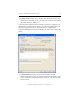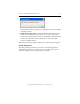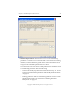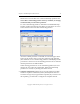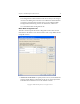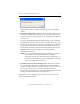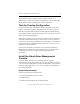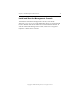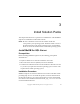3.4.0 Matrix Server Installation Guide
Chapter 2: Install PolyServe Matrix Server 34
Copyright © 1999-2007 PolyServe, Inc. All rights reserved.
The installation is now complete. See the PolyServe Matrix Server
Administration Guide or the PolyServe Management Console online help
for information about configuring the matrix components.
Test the Fencing Configuration
The Test Fencing button on the Matrix Wide Configuration tab can be
used to verify that the fencing configuration is correct for each server.
This feature is particularly useful for Web management-based fencing.
On the Matrix Wide Configuration tab, select one or more servers to test
and click the Test Fencing button.
Matrix Server then fences the servers in accordance with the method you
specified on the SAN & Fencing tab. If the correct server is not fenced,
you will need to check the configuration. For example, if you specified a
pattern for the Remote Management Controller, the server may not be
configured to use that pattern.
If an incorrect hostname or IP address was specified for the Remote
Management Controller associated with the server, export the matrix
configuration to that server again and then supply the correct
information.
Install the Stand-Alone Management
Console
For convenience, the matrix can be managed from a separate
administrative station rather than from a server in the matrix. To allow
you to do this, the Management Console and mx utility are provided in a
separate package (MxConsole_3.4.0.<xxxx>.msi) that can be installed on
PCs outside the matrix.
System Requirements
Systems must meet these requirements:
• Pentium-compatible processor or later
• 64 MB memory
• Windows 2000, Windows XP, or Windows 2003