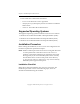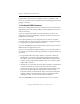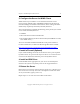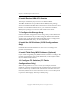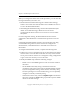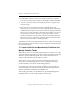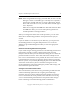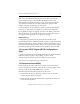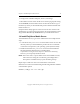3.4.0 Matrix Server Installation Guide
Chapter 2: Install PolyServe Matrix Server 9
Copyright © 1999-2007 PolyServe, Inc. All rights reserved.
If you will be using a client PC outside the matrix to administer your
matrix, you will also need to install the stand-alone Management Console
package on that PC.
1. Set Up the DNS Hostname
Each server running Matrix Server must be able to resolve its hostname in
DNS. Matrix Server uses the first address returned by DNS as the server’s
name in the matrix.
If you are using dynamic DNS, we recommend that you choose one
public NIC to set up as a DNS client. Then list the DNS server(s) in the
configuration for this NIC.
Do not list any DNS servers for the private (non-routed or non-client
reachable) NICs. For the private NICs, uncheck the configuration option
to “register this connection’s addresses in DNS.”
If you are using DHCP, the DNS and hostname will be set up correctly if
DHCP has been configured to do this.
If you are not using dynamic DNS or DHCP, you can use static entries to
set up DNS. Use one of the following methods to set up the hostname on
each server:
• Set up a DNS suffix. Select My Computer > Properties > Network
Identification > Properties. On the Identification Changes window,
select More. Then, on the DNS Suffix and NetBIOS Computer Name
window, type the fully qualified domain name as the “Primary DNS
suffix of this computer.”
• Add the server to the suffix search list. Select Settings > Control Panel
> Network and Dial-Up Connections. Then select any network
connection. On the Local Area Connection Properties window, select
Internet Protocol (TCP/IP) and click Properties. On the Internet
Properties window, click Advanced. Then, on the Advanced TCP/IP
Settings window, select the DNS tab. Choose “Append these DNS
suffixes (in order)”, and select Add to add your suffixes.
You can use nslookup to verify that the hostname is set up correctly.