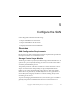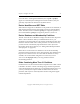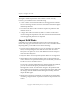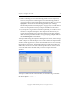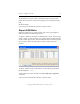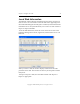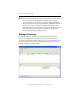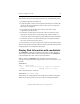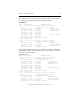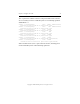3.4.0 Matrix Server Administration Guide
Chapter 5: Configure the SAN 54
Copyright © 1999-2006 PolyServe, Inc. All rights reserved.
• Disks containing an active membership partition can be imported;
however, the partition containing the active membership partition
cannot be used for a filesystem. Before importing the disk, you can run
mprepair to inactivate the membership partition (see “Manage
Membership Partitions with mprepair” on page 193). You will then be
able to use the partition when you import the disk into the matrix.
• If you import a large number of disks sequentially, it can take several
minutes to complete the imports. The imports will be faster if you
specify all of the disks in one operation, either by selecting multiple
disks on the Import Disks window or by specifying multiple disks on
the mx disk import command line.
To import disks using the PolyServe Management Console, select Storage
> Disk > Import or click the Import icon on the toolbar. The Import Disks
window, which appears next, shows all SAN disks that are not currently
imported into the matrix. The disk descriptions include the vendor, the
disk’s UID, and its size. The Info column specifies the FC switch used to
access the disk. Select the disks that you want to import from this
window.
To import a disk from the command line, use the following command:
mx disk import <uuid> ...