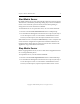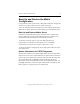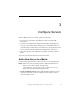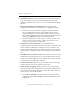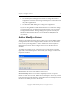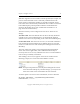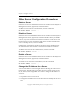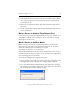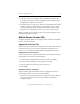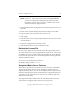3.4.0 Matrix Server Administration Guide
Chapter 3: Configure Servers 40
Copyright © 1999-2006 PolyServe, Inc. All rights reserved.
NOTE: If there is a .matrixrc file on the system running mxconsole,
you will see a Disconnect dialog instead of the Connection
Parameters window. Select “Logon to another matrix server”
and then click the Configure button.
2. Select the Matrix Wide Configuration tab and then stop the service on
all nodes.
3. Return to the General Settings tab and select Change License File.
4. Type the path to the new license file or browse to it.
5. Click Apply.
6. Start the matrix service when prompted. (This starts the service on the
connected node.)
7. Export the configuration to all other servers.
8. Start the Matrix Server service on all other nodes.
Refresh the License File
On each server, Matrix Server reads the license file upon startup and at
15-minute intervals. If you have upgraded the license file on a server and
want Matrix Server to read the new license immediately, use the Refresh
License feature (select the server on the Management Console, right-click,
and select Refresh License).
You can also use the following command:
mx server read_license <server>
Supported Matrix Server Features
Matrix Server provides device monitors, service monitors, and notifiers.
The license agreement for each server determines which features are
supported on that server. You can use the Display Features option on the
PolyServe Management Console to determine the supported features for
a particular server. Select the server on the Servers window, right-click,
and select View Features.
The Supported Features window lists all of the Matrix Server features.
Any features not supported by your license are greyed out.