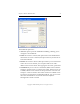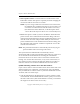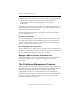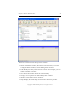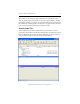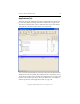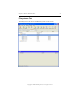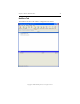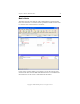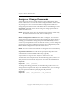3.4.0 Matrix Server Administration Guide
Chapter 2: Matrix Administration 23
Copyright © 1999-2006 PolyServe, Inc. All rights reserved.
• Remove the server entries from the .matrixrc file. Then specify one of
the servers on the Matrix Server Connect window. When the
Authentication Parameters dialog appears, check “Add to
Bookmarks.”
Including passwords in the .matrixrc file is now optional. You can remove
the passwords from your file if desired, or select the bookmark entry on
the Connect window and click Reset.
For more information about the .matrixrc file, see the PolyServe Matrix
Server Command Reference.
Disconnect from a Matrix
To close the Management Console window for the current server, either
select File > Disconnect or click the Disconnect icon on the toolbar. You
can then use either File > Connect or the Connect icon on the toolbar to
connect to a matrix from another server.
Exit a Management Console Session
To end a Matrix Server console session, select File > Exit. The matrix will
continue to operate after you disconnect from it. You do not need to have
an open Management Console connection to a matrix.
Manage a Matrix from the Command Line
The mx utility allows you to manage Matrix Server from the command
line. See the PolyServe Matrix Server Command Reference for more
information.
The PolyServe Management Console
When you connect to the matrix, the Management Console appears. The
Management Console window has five tabs that show different views of
the matrix. Following is the Servers tab. This tab lists the entire
configuration of each server configured in the matrix, including the
network interfaces on the server, any virtual hosts associated with those
interfaces, any device monitors created on the server, and any PSFS
filesystems mounted on the server.