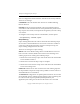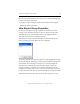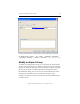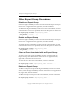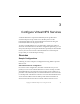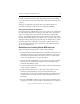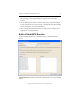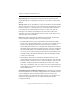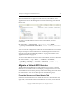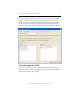3.1.2 MxFS-Linux Administration Guide
Chapter 3: Configure Virtual NFS Services 34
Copyright © 1999-2006 PolyServe, Inc. All rights reserved.
Export Group: Select the Export Group that will be exported by this
Virtual NFS Service. If the Export Group has not yet been created, select
NONE.
Always active: If you check this box, upon server failure, the Virtual NFS
Service will move to an active server even if the associated Export Group
monitor is inactive or down. If the box is not checked, failover will not
occur when the associated monitor is inactive or down on all of the
backup servers and the Virtual NFS Service will not be made active
anywhere. (See the “Virtual Host Activeness Policy” in the Matrix Server
Administration Guide for details.)
Policy: The policy determines the failback action that the Virtual NFS
Service will take following a failover to a backup node.
•
AUTOFAILBACK. This policy is intended to return the Virtual NFS
Service to its original configuration, or as close to it as possible, after a
failover when the primary node is returned to service. After the
Virtual NFS Service fails over to a backup node, Matrix Server watches
the health of the nodes that are higher in the list of servers configured
for that Virtual NFS Service. When the health of one of these nodes is
equal to or greater than the backup node where the Virtual NFS Service
currently resides, the Virtual NFS Service will automatically attempt
to fail over to that node.
•
NOFAILBACK. This policy is intended to minimize failovers. The
Virtual NFS Service remains active on the backup node, even after the
primary node is returned to service, until a “healthier” node becomes
available, at which point the Virtual NFS Service fails over to that
node. (On a “healthier” node, more of the services associated with the
Virtual NFS Service will be up than on the node currently hosting the
Virtual NFS Service.)
Network Interfaces Available/Configured: Move the interfaces on which
the Virtual NFS Service should be configured from the Available column
to the Configured column. The first interface that you select is the
primary interface. The other interfaces that you select are backups. You
can use the up and down arrows to reorder the interfaces on the
Configured column.