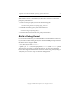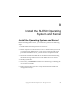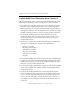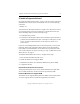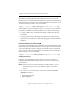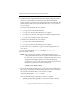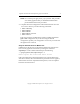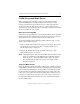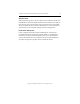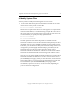3.1.2 Matrix Server Upgrade Guide
Appendix B: Install the SLES9 Operating System and Kernel 70
Copyright © 1999-2007 PolyServe, Inc. All rights reserved.
2. Install a Supported Kernel
See “Supported Operating Systems” on page 5 for a list of the supported
SLES9 kernels. To check your current kernel version, run the following
command:
# uname -rv
You will need to determine whether to compile a new kernel from source
or to install a binary kernel. You will need to compile the kernel if you
will be installing either (or both) of the following:
• The MxFS-Linux product.
• The PolyServe kernel patch. Matrix Server includes a patch that fixes a
problem with the SLES9 kernel. (For a description of the patch, see the
section “PolyServe Kernel Patches” in the PolyServe Matrix Server
Release Notes.)
If you are not installing MxFS-Linux or the kernel patch, you can install
the binary kernel. The appropriate binary kernel can be downloaded
from SuSE. To install the kernel, use the instructions provided by SuSE.
You can then skip the rest of this section; go to step “3. HBA Drivers and
Matrix Server” on page 74.
To build the SLES9 kernel from source, complete these steps:
1. Download and install the kernel source.
2. Install the Matrix Server Support RPM.
3. If MxFS-Linux will be used, install the MxFS-Linux patches RPM.
4. Compile the kernel.
Download and Install the Kernel Source
The appropriate kernel source can be downloaded from the SuSE Web
site. To install the kernel, use the instructions provided by SuSE.
Install the Matrix Server Support RPM
The Matrix Server Support RPM contains the Matrix Server kernel patch
as well as support files for each kernel supported in the release.