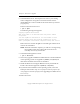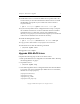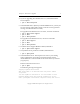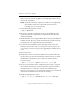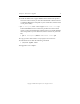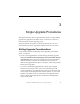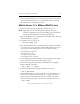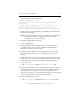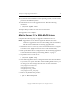3.1.2 Matrix Server Upgrade Guide
Chapter 2: “All-at-Once” Upgrades 10
Copyright © 1999-2007 PolyServe, Inc. All rights reserved.
Reboot the server and run the rpm -e command again. Matrix Server
will now be uninstalled.
NOTE: When the uninstall is complete, you will see a message listing
files and directories that could not be removed. Do not
manually remove any of these files.
9. Uninstall the Management Console:
# rpm -e mxconsole
10. If necessary, upgrade to SLES9 SP2 or do a fresh installation of the
operating system. See Appendix B for information about files that
need to be modified.
11. Install the Matrix Server Support RPM and the mxfs-patches RPM and
install the kernel. Be sure to verify that the kernel is patched correctly
for MxFS-Linux. See Appendix B for more information.
12. If you did a fresh installation of the operating system, extract the
backup tar files saved in step 1 to /etc/polyserve and /var/polyserve (or
/etc/opt/polyserve and /var/opt/polyserve if upgrading from Matrix Server
3.1.0).
13. Reboot all servers.
14. Install Matrix Server 3.1.2 from the Matrix Server product CD or the
location where you have downloaded the software. Be sure to install
the RPM that corresponds to your architecture (i586 for 32-bit or
x86_64 for 64-bit).
# rpm -i <mountpoint>/pmxs-3.1.2-<xxxx>.<arch>.rpm
15. If you saved any Matrix Server configuration files in step 3, compare
the saved files with the new versions of the files that were installed
with Matrix Server 3.1. (The new versions were installed in the
directory /etc/opt/polyserve.) You will need to migrate your customized
values from the old files to the new files as necessary.
16. Install the Management Console:
# rpm -i <mountpoint>/mxconsole-3.1.2-<xxxx>.i586.rpm