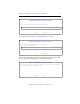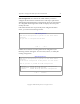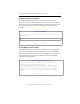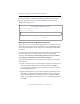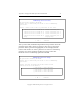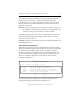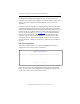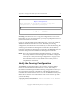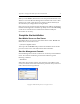3.1.2 Matrix Server Installation Guide
Table Of Contents
- Contents
- Configuration Information
- Install PolyServe Matrix Server
- Supported Operating Systems
- Contents of the Matrix Server Distribution
- Installation Procedure
- Installation Checklist
- 1. Set Up the SAN Environment
- 2. Install a Supported Operating System and Kernel
- 3. Install Third-Party MPIO Software (Optional)
- 4. Verify Downloaded RPMs
- 5. Install PolyServe Matrix Server
- 6. Install the Quota Tools RPM (Optional)
- 7. Specify an HBA Driver If Necessary
- 8. Reboot and Verify the HBA Configuration
- 9. Verify the SAN Configuration
- 10. Run the mxcheck Utility
- 11. Set Matrix Server Parameter for FalconStor
- 12. Configure the Matrix from the Management Console
- Test the Fencing Configuration
- Install the Management Console on Other Hosts
- Administer init.d Scripts
- Uninstall PolyServe Matrix Server
- Uninstall the Management Console
- Install MxFS-Linux
- Install the RHEL4 Operating System and Kernel
- Install the SLES9 Operating System and Kernel
- Configure the Matrix from the Command Line
- Run mxconfig
- Matrix Server License File
- Specify the Matrix Password
- Specify the Network Authentication Secret Password
- Select the Cluster Administrative Traffic Protocol
- Select a Fencing Method
- Configure FibreChannel Switches
- Set the SNMP Community String
- Modify Disk Partitioning for Membership Partitions
- Create Membership Partitions
- Add a Snapshot Configuration
- Currently, hardware snapshots are supported only on Hewlett-Packard StorageWorks Enterprise Virtual Array (EVA) storage arrays. ...
- Export the Configuration
- Verify the Fencing Configuration
- Complete the Installation
- Run mxconfig
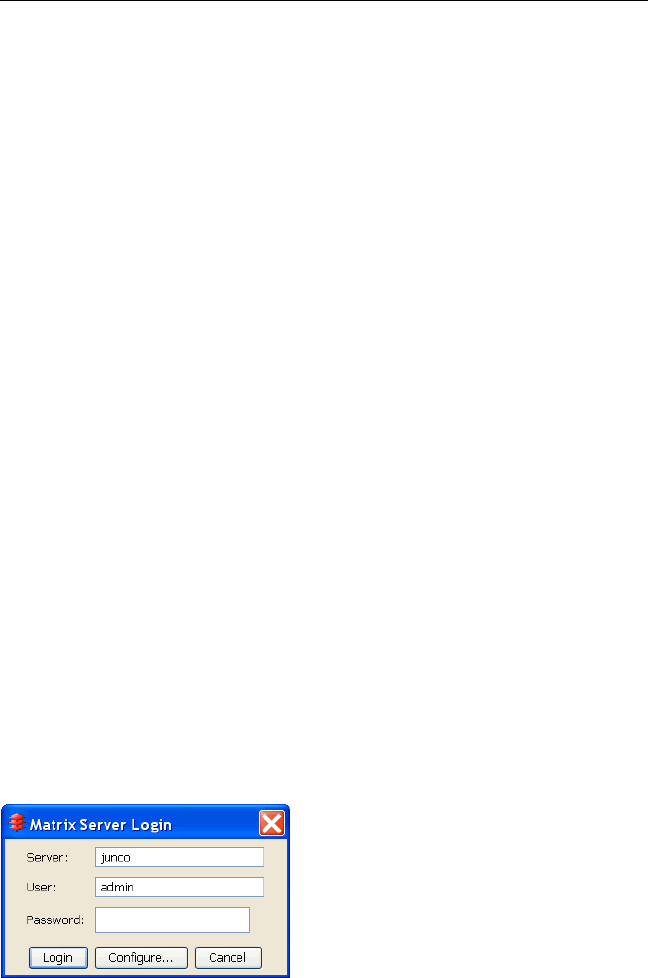
Appendix C: Configure the Matrix from the Command Line 76
Copyright © 1999-2007 PolyServe, Inc. All rights reserved.
When you run mxfence, Matrix Server uses the specified hostname or IP
address to access the Remote Management Controller. The server is then
either power-cycled or shut down in accordance with the method you
selected when you configured the fencing module.
If the correct server is not fenced, the hostname or IP address specified for
the Remote Management Controller is probably incorrect. Run mxconfig
on the server with the incorrect information and then modify the
information as necessary.
Complete the Installation
Start Matrix Server on One Server
Start Matrix Server on one server that will be in the matrix. Do not start
Matrix Server on the other servers.
# /etc/init.d/pmxs start
This script calls the mxinit utility, which starts the Matrix Server matrix
processes in the correct order and loads the kernel modules.
Start the Management Console
Start the Management Console on the server on which you started Matrix
Server. First start the windowing environment and then type the
following command.
$ mxconsole
When the Login window appears, enter the name or IP address of the
server, leave admin as the User and enter the password that you selected
earlier. Then click the Login button.