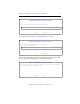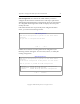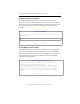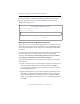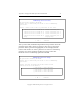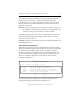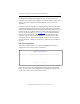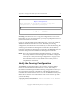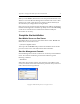3.1.2 Matrix Server Installation Guide
Table Of Contents
- Contents
- Configuration Information
- Install PolyServe Matrix Server
- Supported Operating Systems
- Contents of the Matrix Server Distribution
- Installation Procedure
- Installation Checklist
- 1. Set Up the SAN Environment
- 2. Install a Supported Operating System and Kernel
- 3. Install Third-Party MPIO Software (Optional)
- 4. Verify Downloaded RPMs
- 5. Install PolyServe Matrix Server
- 6. Install the Quota Tools RPM (Optional)
- 7. Specify an HBA Driver If Necessary
- 8. Reboot and Verify the HBA Configuration
- 9. Verify the SAN Configuration
- 10. Run the mxcheck Utility
- 11. Set Matrix Server Parameter for FalconStor
- 12. Configure the Matrix from the Management Console
- Test the Fencing Configuration
- Install the Management Console on Other Hosts
- Administer init.d Scripts
- Uninstall PolyServe Matrix Server
- Uninstall the Management Console
- Install MxFS-Linux
- Install the RHEL4 Operating System and Kernel
- Install the SLES9 Operating System and Kernel
- Configure the Matrix from the Command Line
- Run mxconfig
- Matrix Server License File
- Specify the Matrix Password
- Specify the Network Authentication Secret Password
- Select the Cluster Administrative Traffic Protocol
- Select a Fencing Method
- Configure FibreChannel Switches
- Set the SNMP Community String
- Modify Disk Partitioning for Membership Partitions
- Create Membership Partitions
- Add a Snapshot Configuration
- Currently, hardware snapshots are supported only on Hewlett-Packard StorageWorks Enterprise Virtual Array (EVA) storage arrays. ...
- Export the Configuration
- Verify the Fencing Configuration
- Complete the Installation
- Run mxconfig
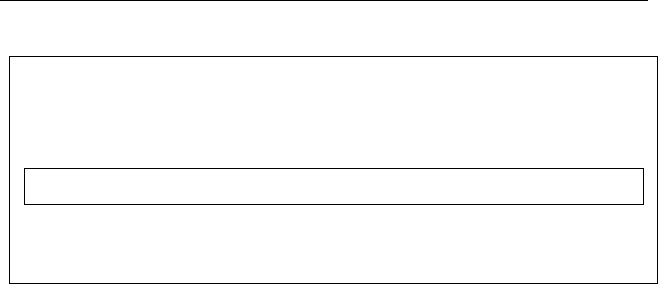
Appendix C: Configure the Matrix from the Command Line 75
Copyright © 1999-2007 PolyServe, Inc. All rights reserved.
mxconfig uses ssh as user root to copy the configuration to each server.
Depending on your ssh configuration, you may be prompted for the root
password one time on each host.
If you are using Web Management-Based fencing, you may be asked for
additional information about each server. Based on your fencing
configuration, the information can include any or all of the following: the
vendor/type for the Remote Management Controller, the IP address/
hostname of the Remote Management Controller, the IBM Blade slot, the
username and password for the Remote Management Controller.
NOTE: If you are using Web Management-Based fencing, you should
now verify that the remote management controller is configured
correctly. See “Verify the Fencing Configuration” on page 75 for
more information. Do not start Matrix Server until you have
completed the verification.
Verify the Fencing Configuration
The mxfence command-line utility can be used to verify that Matrix
Server has the information needed to fence a server. This utility is
intended for Web Management-Based fencing configurations where you
must specify the hostname or IP address of the Remote Management
Controller associated with the server. You can use mxfence to verify that
Matrix Server has the correct information. The server must be up when
you use the utility.
/opt/polyserve/sbin/mxfence <server hostname or IP address>
Export Configuration
Enter hostnames of the servers you wish to copy this
configuration to, separated by whitespace.
< OK > <Cancel>