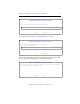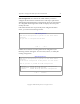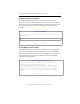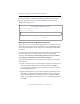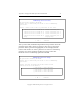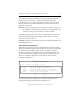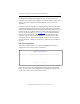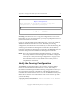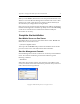3.1.2 Matrix Server Installation Guide
Table Of Contents
- Contents
- Configuration Information
- Install PolyServe Matrix Server
- Supported Operating Systems
- Contents of the Matrix Server Distribution
- Installation Procedure
- Installation Checklist
- 1. Set Up the SAN Environment
- 2. Install a Supported Operating System and Kernel
- 3. Install Third-Party MPIO Software (Optional)
- 4. Verify Downloaded RPMs
- 5. Install PolyServe Matrix Server
- 6. Install the Quota Tools RPM (Optional)
- 7. Specify an HBA Driver If Necessary
- 8. Reboot and Verify the HBA Configuration
- 9. Verify the SAN Configuration
- 10. Run the mxcheck Utility
- 11. Set Matrix Server Parameter for FalconStor
- 12. Configure the Matrix from the Management Console
- Test the Fencing Configuration
- Install the Management Console on Other Hosts
- Administer init.d Scripts
- Uninstall PolyServe Matrix Server
- Uninstall the Management Console
- Install MxFS-Linux
- Install the RHEL4 Operating System and Kernel
- Install the SLES9 Operating System and Kernel
- Configure the Matrix from the Command Line
- Run mxconfig
- Matrix Server License File
- Specify the Matrix Password
- Specify the Network Authentication Secret Password
- Select the Cluster Administrative Traffic Protocol
- Select a Fencing Method
- Configure FibreChannel Switches
- Set the SNMP Community String
- Modify Disk Partitioning for Membership Partitions
- Create Membership Partitions
- Add a Snapshot Configuration
- Currently, hardware snapshots are supported only on Hewlett-Packard StorageWorks Enterprise Virtual Array (EVA) storage arrays. ...
- Export the Configuration
- Verify the Fencing Configuration
- Complete the Installation
- Run mxconfig
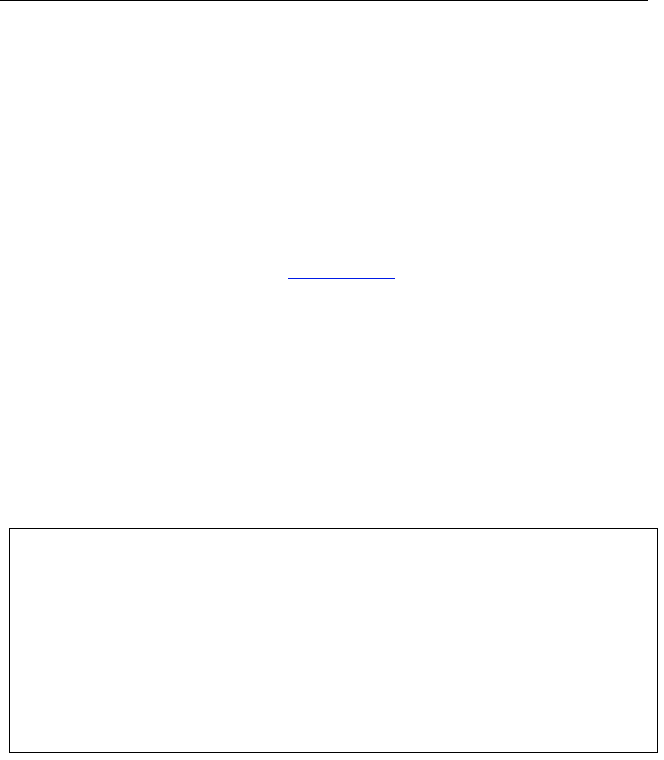
Appendix C: Configure the Matrix from the Command Line 74
Copyright © 1999-2007 PolyServe, Inc. All rights reserved.
For the HP EVA Management Appliance, you will be asked for the
hostname or IP address of the appliance associated with the cluster, and
also the username and password that should be used to access the
appliance.
Currently, hardware snapshots are supported only on Hewlett-Packard
StorageWorks Enterprise Virtual Array (EVA) storage arrays. The latest
version of the HP StorageWorks Scripting System Utility (SSSU) must be
installed on all servers in the cluster in order for HP EVA snapshots to
work. To locate this utility, go to
www.hp.com, select Software & Driver
Downloads, and search for “HP StorageWorks Command View EVA
Software.” Choose the latest media kit version, and select the correct
version for your OS. The current media kit version is v4.1. The utility
must be renamed, or linked, to /usr/sbin/sssu, and must be executable by
all users.
Export the Configuration
The initial configuration is now complete. mxconfig can export this
configuration to the other servers in the matrix.
If you chose to export the configuration, type the names of the servers
that you want to receive the configuration on the Export Configuration
window. Use white space to separate the names.
Export Configuration
Do you want to export this configuration to other servers?
< Yes > < No >