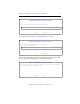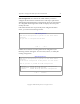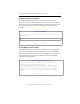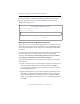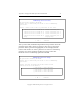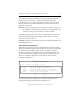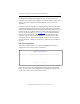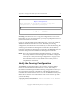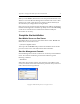3.1.2 Matrix Server Installation Guide
Table Of Contents
- Contents
- Configuration Information
- Install PolyServe Matrix Server
- Supported Operating Systems
- Contents of the Matrix Server Distribution
- Installation Procedure
- Installation Checklist
- 1. Set Up the SAN Environment
- 2. Install a Supported Operating System and Kernel
- 3. Install Third-Party MPIO Software (Optional)
- 4. Verify Downloaded RPMs
- 5. Install PolyServe Matrix Server
- 6. Install the Quota Tools RPM (Optional)
- 7. Specify an HBA Driver If Necessary
- 8. Reboot and Verify the HBA Configuration
- 9. Verify the SAN Configuration
- 10. Run the mxcheck Utility
- 11. Set Matrix Server Parameter for FalconStor
- 12. Configure the Matrix from the Management Console
- Test the Fencing Configuration
- Install the Management Console on Other Hosts
- Administer init.d Scripts
- Uninstall PolyServe Matrix Server
- Uninstall the Management Console
- Install MxFS-Linux
- Install the RHEL4 Operating System and Kernel
- Install the SLES9 Operating System and Kernel
- Configure the Matrix from the Command Line
- Run mxconfig
- Matrix Server License File
- Specify the Matrix Password
- Specify the Network Authentication Secret Password
- Select the Cluster Administrative Traffic Protocol
- Select a Fencing Method
- Configure FibreChannel Switches
- Set the SNMP Community String
- Modify Disk Partitioning for Membership Partitions
- Create Membership Partitions
- Add a Snapshot Configuration
- Currently, hardware snapshots are supported only on Hewlett-Packard StorageWorks Enterprise Virtual Array (EVA) storage arrays. ...
- Export the Configuration
- Verify the Fencing Configuration
- Complete the Installation
- Run mxconfig
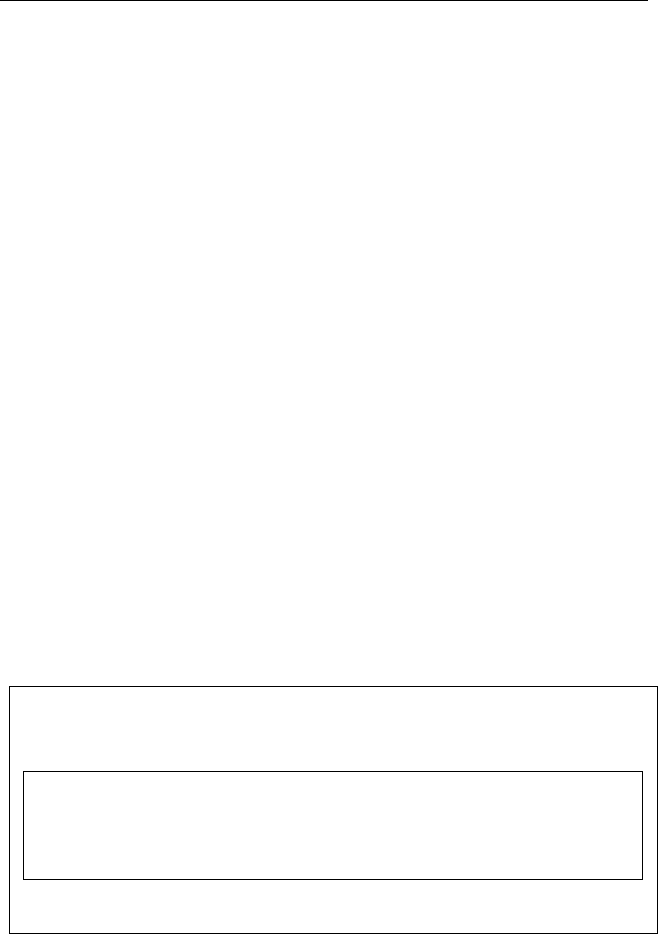
Appendix C: Configure the Matrix from the Command Line 73
Copyright © 1999-2007 PolyServe, Inc. All rights reserved.
The partition you selected is displayed on the Membership Partition
Setup window. Choose OK to complete the selection. Repeat this
procedure to select two more membership partitions. We recommend
that the partitions be on different disks. You can deselect and reselect
partitions as necessary.
NOTE: If you select a large partition, you will see a warning saying that
the partition is much larger than needed. You can either ignore the
warning or change your selection to a smaller partition.
To complete the operation, select “Done,” which appears after the list of
disks on the Membership Partition Setup window. (You may need to
scroll down to reach “Done.”)
mxconfig next asks you to confirm your selections and then initializes the
membership partitions.
Add a Snapshot Configuration
Matrix Server provides support for taking hardware snapshots of PSFS
filesystems. (The filesystems must be located on storage arrays supported
for snapshots.) If your Matrix Server license includes the snapshot
feature, the Snapshot Configuration menu will be displayed next. This
menu provides options to display existing snapshot configurations, to
add a new snapshot configuration, and to edit or remove existing
snapshot configurations.
To add a new snapshot configuration, select Add. Then specify the
requested information on the screens that appear next.
Snapshot Configuration
Select a snapshot configuration option
< OK > <Cancel>
Display Display snapshot configurations
Add Add a new snapshot configuration
Edit Edit an existing snapshot configuration
Remove Remove an existing snapshot configuration
Done Exit snapshot configuration