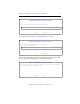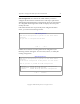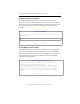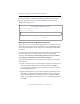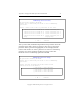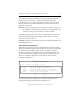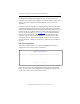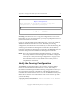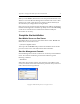3.1.2 Matrix Server Installation Guide
Table Of Contents
- Contents
- Configuration Information
- Install PolyServe Matrix Server
- Supported Operating Systems
- Contents of the Matrix Server Distribution
- Installation Procedure
- Installation Checklist
- 1. Set Up the SAN Environment
- 2. Install a Supported Operating System and Kernel
- 3. Install Third-Party MPIO Software (Optional)
- 4. Verify Downloaded RPMs
- 5. Install PolyServe Matrix Server
- 6. Install the Quota Tools RPM (Optional)
- 7. Specify an HBA Driver If Necessary
- 8. Reboot and Verify the HBA Configuration
- 9. Verify the SAN Configuration
- 10. Run the mxcheck Utility
- 11. Set Matrix Server Parameter for FalconStor
- 12. Configure the Matrix from the Management Console
- Test the Fencing Configuration
- Install the Management Console on Other Hosts
- Administer init.d Scripts
- Uninstall PolyServe Matrix Server
- Uninstall the Management Console
- Install MxFS-Linux
- Install the RHEL4 Operating System and Kernel
- Install the SLES9 Operating System and Kernel
- Configure the Matrix from the Command Line
- Run mxconfig
- Matrix Server License File
- Specify the Matrix Password
- Specify the Network Authentication Secret Password
- Select the Cluster Administrative Traffic Protocol
- Select a Fencing Method
- Configure FibreChannel Switches
- Set the SNMP Community String
- Modify Disk Partitioning for Membership Partitions
- Create Membership Partitions
- Add a Snapshot Configuration
- Currently, hardware snapshots are supported only on Hewlett-Packard StorageWorks Enterprise Virtual Array (EVA) storage arrays. ...
- Export the Configuration
- Verify the Fencing Configuration
- Complete the Installation
- Run mxconfig
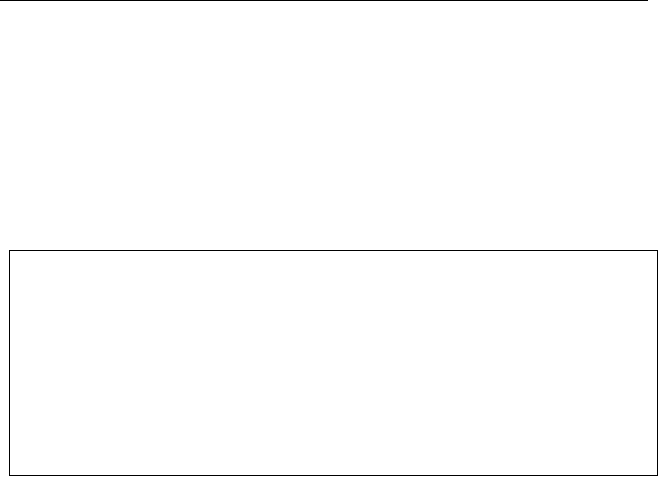
Appendix C: Configure the Matrix from the Command Line 71
Copyright © 1999-2007 PolyServe, Inc. All rights reserved.
Be sure that the partition layout is adequate for your future needs.
When you start Matrix Server, the disks containing the membership
partitions will be imported into the matrix. These disks cannot be
removed from the matrix while Matrix Server is running. If you need
to repartition a disk containing a membership partition, you will need
to stop Matrix Server before you change the layout. While the matrix
is stopped, you will not be able to access other disks in the matrix.
If you chose to run fdisk, you will be asked to select the disk or LUN
where you want to modify the partitioning. The fdisk utility will then be
invoked on that disk or LUN. When you have completed your changes,
you can select another disk or LUN to be modified with fdisk. When you
have finished modifying partitions, select Cancel.
NOTE: When you use fdisk, the modified partition table is visible only on
the server where you made the changes. When you start Matrix
Server, disks or LUNs with membership partitions are imported
into the matrix automatically. The revised partition table will then
be visible to all of the servers.
Create Membership Partitions
The Membership Partition Setup window asks you to select a disk where
you want to create a membership partition. Use the arrow keys to move
to the appropriate disk or LUN and then select OK. When a disk or LUN
is highlighted, the vendor, model, and capacity of the disk or LUN will be
displayed at the bottom of the window. The local path to the disk or LUN
also appears.
Create Matrix Membership Partitions
Do you want to use fdisk to create new partitions for matrix
membership?
< Yes > < No >