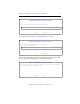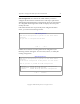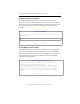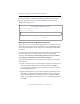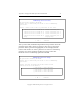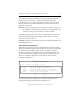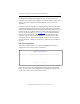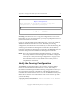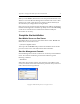3.1.2 Matrix Server Installation Guide
Table Of Contents
- Contents
- Configuration Information
- Install PolyServe Matrix Server
- Supported Operating Systems
- Contents of the Matrix Server Distribution
- Installation Procedure
- Installation Checklist
- 1. Set Up the SAN Environment
- 2. Install a Supported Operating System and Kernel
- 3. Install Third-Party MPIO Software (Optional)
- 4. Verify Downloaded RPMs
- 5. Install PolyServe Matrix Server
- 6. Install the Quota Tools RPM (Optional)
- 7. Specify an HBA Driver If Necessary
- 8. Reboot and Verify the HBA Configuration
- 9. Verify the SAN Configuration
- 10. Run the mxcheck Utility
- 11. Set Matrix Server Parameter for FalconStor
- 12. Configure the Matrix from the Management Console
- Test the Fencing Configuration
- Install the Management Console on Other Hosts
- Administer init.d Scripts
- Uninstall PolyServe Matrix Server
- Uninstall the Management Console
- Install MxFS-Linux
- Install the RHEL4 Operating System and Kernel
- Install the SLES9 Operating System and Kernel
- Configure the Matrix from the Command Line
- Run mxconfig
- Matrix Server License File
- Specify the Matrix Password
- Specify the Network Authentication Secret Password
- Select the Cluster Administrative Traffic Protocol
- Select a Fencing Method
- Configure FibreChannel Switches
- Set the SNMP Community String
- Modify Disk Partitioning for Membership Partitions
- Create Membership Partitions
- Add a Snapshot Configuration
- Currently, hardware snapshots are supported only on Hewlett-Packard StorageWorks Enterprise Virtual Array (EVA) storage arrays. ...
- Export the Configuration
- Verify the Fencing Configuration
- Complete the Installation
- Run mxconfig
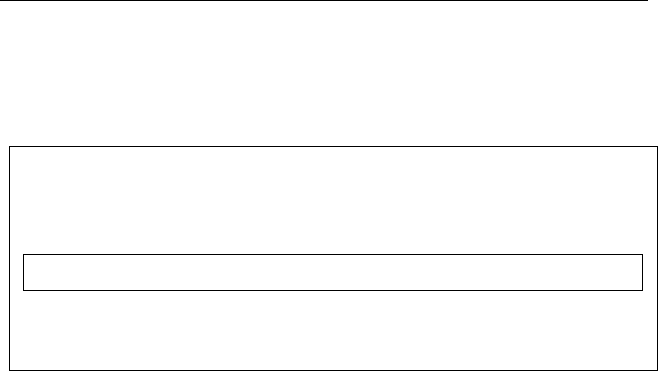
Appendix C: Configure the Matrix from the Command Line 70
Copyright © 1999-2007 PolyServe, Inc. All rights reserved.
If you selected Yes on the Specify SNMP Community String window,
type the appropriate string on the Enter SNMP Community String
window that appears next.
Modify Disk Partitioning for Membership Partitions
Matrix Server uses a set of membership partitions to control access to the
SAN and to store the device naming database, which includes the global
device names that Matrix Server assigns to the SAN disks placed under
its control.
You will need to select the partitions that should be used as membership
partitions. Matrix Server can use either one or three membership
partitions. To ensure that a membership partition is always available,
we strongly recommend that you select three partitions.
A membership partition can be located either on a LUN or on a regular
disk partition.
• LUNs. You will need to create a partition on each LUN. Answer yes on
the Create Membership Partitions window and then use fdisk to
create a partition on each LUN. These partitions can then be used for
the membership partitions.
• Regular disk partitions. If you need to modify the partitioning on the
disks that will contain the membership partitions, answer Yes on the
Create Matrix Membership Partitions window to invoke the fdisk
utility on those disks. (The minimum size for a membership partition
is 100 MB.)
Enter SNMP Community String
Enter SNMP Community String:
(Will not echo input)
< OK > <Cancel>