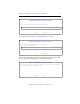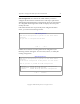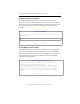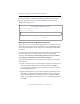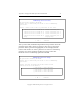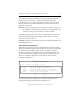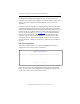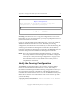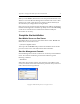3.1.2 Matrix Server Installation Guide
Table Of Contents
- Contents
- Configuration Information
- Install PolyServe Matrix Server
- Supported Operating Systems
- Contents of the Matrix Server Distribution
- Installation Procedure
- Installation Checklist
- 1. Set Up the SAN Environment
- 2. Install a Supported Operating System and Kernel
- 3. Install Third-Party MPIO Software (Optional)
- 4. Verify Downloaded RPMs
- 5. Install PolyServe Matrix Server
- 6. Install the Quota Tools RPM (Optional)
- 7. Specify an HBA Driver If Necessary
- 8. Reboot and Verify the HBA Configuration
- 9. Verify the SAN Configuration
- 10. Run the mxcheck Utility
- 11. Set Matrix Server Parameter for FalconStor
- 12. Configure the Matrix from the Management Console
- Test the Fencing Configuration
- Install the Management Console on Other Hosts
- Administer init.d Scripts
- Uninstall PolyServe Matrix Server
- Uninstall the Management Console
- Install MxFS-Linux
- Install the RHEL4 Operating System and Kernel
- Install the SLES9 Operating System and Kernel
- Configure the Matrix from the Command Line
- Run mxconfig
- Matrix Server License File
- Specify the Matrix Password
- Specify the Network Authentication Secret Password
- Select the Cluster Administrative Traffic Protocol
- Select a Fencing Method
- Configure FibreChannel Switches
- Set the SNMP Community String
- Modify Disk Partitioning for Membership Partitions
- Create Membership Partitions
- Add a Snapshot Configuration
- Currently, hardware snapshots are supported only on Hewlett-Packard StorageWorks Enterprise Virtual Array (EVA) storage arrays. ...
- Export the Configuration
- Verify the Fencing Configuration
- Complete the Installation
- Run mxconfig
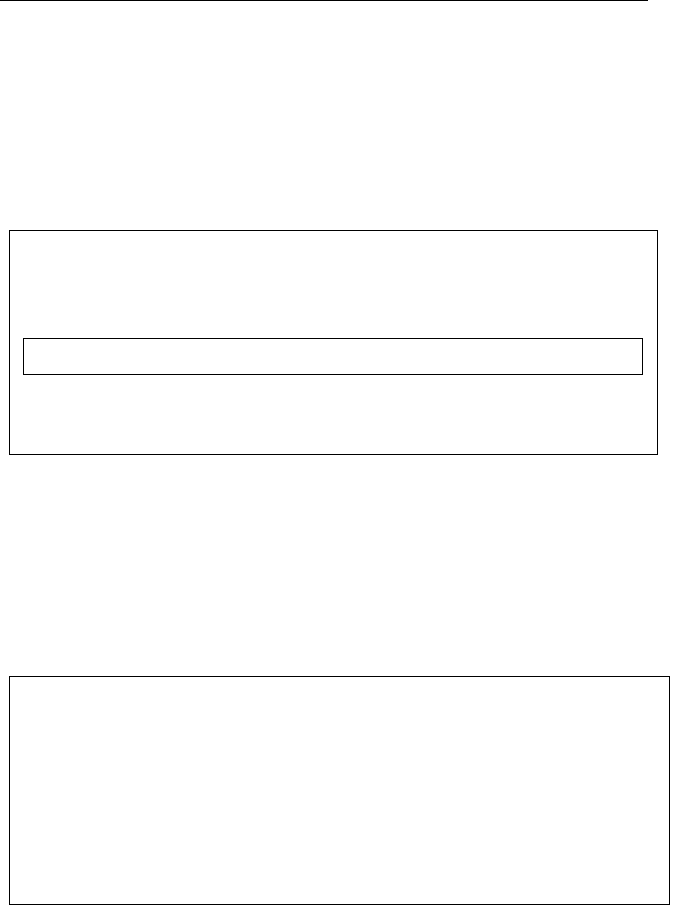
Appendix C: Configure the Matrix from the Command Line 69
Copyright © 1999-2007 PolyServe, Inc. All rights reserved.
Configure FibreChannel Switches
On the SAN Configuration window, specify the hostnames or IP
addresses of the FC switches that are directly connected to the nodes in
the matrix. (If you are using Web Management-Based Fencing, you will
see this window only if you chose to configure or reconfigure SAN
switches.)
Set the SNMP Community String
The SNMP community string must be set to the same value on Matrix
Server and on the SAN switches managed by the matrix. The default
SNMP community string for Matrix Server is private. If you want to use a
custom community string instead, select Yes on the Specify SNMP
Community String window.
SAN Configuration
Enter hostnames of SAN switches to configure, separated by
whitespace.
< OK > <Cancel>
Specify SNMP Community String
Do you want to specify a community string to be used for
FibreChannel switch SNMP communication?
Note: All SAN switches must use the same community string.
Initial Matrix Server installations will use the default
community string as described in the installation guide.
(Anwer < No > to retain any currently configured community
string)
< Yes > < No >