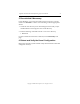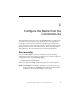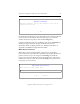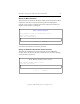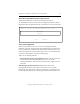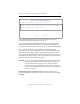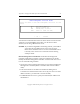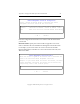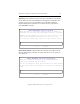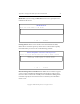3.1.2 Matrix Server Installation Guide
Table Of Contents
- Contents
- Configuration Information
- Install PolyServe Matrix Server
- Supported Operating Systems
- Contents of the Matrix Server Distribution
- Installation Procedure
- Installation Checklist
- 1. Set Up the SAN Environment
- 2. Install a Supported Operating System and Kernel
- 3. Install Third-Party MPIO Software (Optional)
- 4. Verify Downloaded RPMs
- 5. Install PolyServe Matrix Server
- 6. Install the Quota Tools RPM (Optional)
- 7. Specify an HBA Driver If Necessary
- 8. Reboot and Verify the HBA Configuration
- 9. Verify the SAN Configuration
- 10. Run the mxcheck Utility
- 11. Set Matrix Server Parameter for FalconStor
- 12. Configure the Matrix from the Management Console
- Test the Fencing Configuration
- Install the Management Console on Other Hosts
- Administer init.d Scripts
- Uninstall PolyServe Matrix Server
- Uninstall the Management Console
- Install MxFS-Linux
- Install the RHEL4 Operating System and Kernel
- Install the SLES9 Operating System and Kernel
- Configure the Matrix from the Command Line
- Run mxconfig
- Matrix Server License File
- Specify the Matrix Password
- Specify the Network Authentication Secret Password
- Select the Cluster Administrative Traffic Protocol
- Select a Fencing Method
- Configure FibreChannel Switches
- Set the SNMP Community String
- Modify Disk Partitioning for Membership Partitions
- Create Membership Partitions
- Add a Snapshot Configuration
- Currently, hardware snapshots are supported only on Hewlett-Packard StorageWorks Enterprise Virtual Array (EVA) storage arrays. ...
- Export the Configuration
- Verify the Fencing Configuration
- Complete the Installation
- Run mxconfig
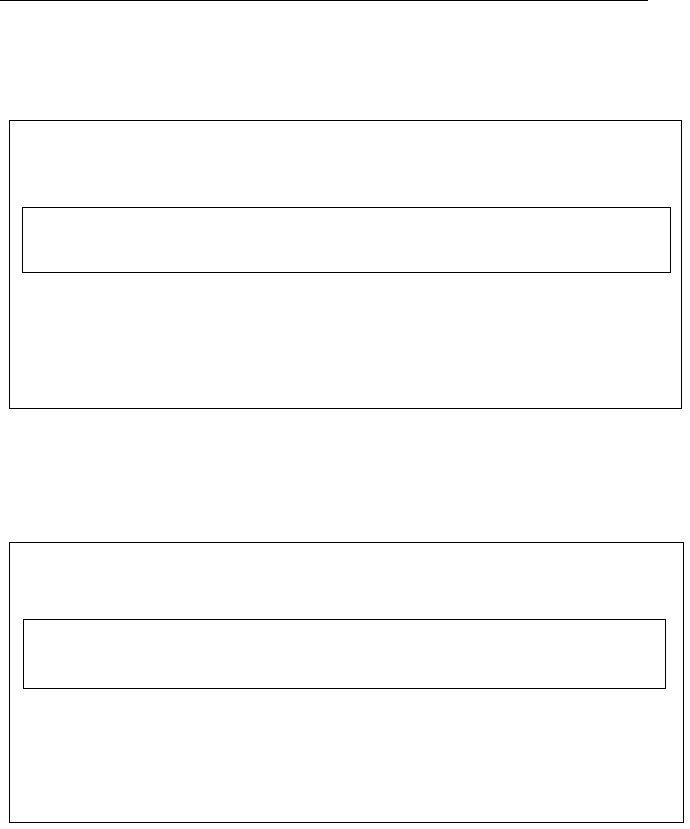
Appendix C: Configure the Matrix from the Command Line 66
Copyright © 1999-2007 PolyServe, Inc. All rights reserved.
Blade Slot. If you are using an IBM BladeCenter server, specify the slot
number for this server.
Fencing Action. When a server needs to be restricted from the SAN,
Matrix Server can either power-cycle the server or shut it down. Specify
the method that you want to use on the following window.
Remote Management Controller Access. Matrix Server needs to log into
a user account on the Remote Management Controller in order to fence
the server. The account must currently exist on the Remote Management
Controller. Specify the user name for the account that you want Matrix
Server to use.
IBM BladeCenter
Enter the blade number of the server
< OK > <Cancel>
Remote Management Controller Fencing Action
Select the action Matrix Server will take to fence a server
< OK > <Cancel>
Reset Power cycle the fenced server
Power-Down Remove power to fenced server