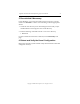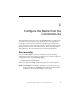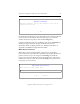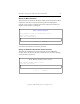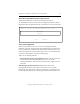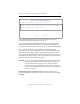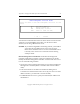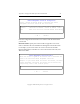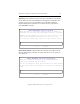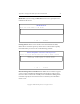3.1.2 Matrix Server Installation Guide
Table Of Contents
- Contents
- Configuration Information
- Install PolyServe Matrix Server
- Supported Operating Systems
- Contents of the Matrix Server Distribution
- Installation Procedure
- Installation Checklist
- 1. Set Up the SAN Environment
- 2. Install a Supported Operating System and Kernel
- 3. Install Third-Party MPIO Software (Optional)
- 4. Verify Downloaded RPMs
- 5. Install PolyServe Matrix Server
- 6. Install the Quota Tools RPM (Optional)
- 7. Specify an HBA Driver If Necessary
- 8. Reboot and Verify the HBA Configuration
- 9. Verify the SAN Configuration
- 10. Run the mxcheck Utility
- 11. Set Matrix Server Parameter for FalconStor
- 12. Configure the Matrix from the Management Console
- Test the Fencing Configuration
- Install the Management Console on Other Hosts
- Administer init.d Scripts
- Uninstall PolyServe Matrix Server
- Uninstall the Management Console
- Install MxFS-Linux
- Install the RHEL4 Operating System and Kernel
- Install the SLES9 Operating System and Kernel
- Configure the Matrix from the Command Line
- Run mxconfig
- Matrix Server License File
- Specify the Matrix Password
- Specify the Network Authentication Secret Password
- Select the Cluster Administrative Traffic Protocol
- Select a Fencing Method
- Configure FibreChannel Switches
- Set the SNMP Community String
- Modify Disk Partitioning for Membership Partitions
- Create Membership Partitions
- Add a Snapshot Configuration
- Currently, hardware snapshots are supported only on Hewlett-Packard StorageWorks Enterprise Virtual Array (EVA) storage arrays. ...
- Export the Configuration
- Verify the Fencing Configuration
- Complete the Installation
- Run mxconfig
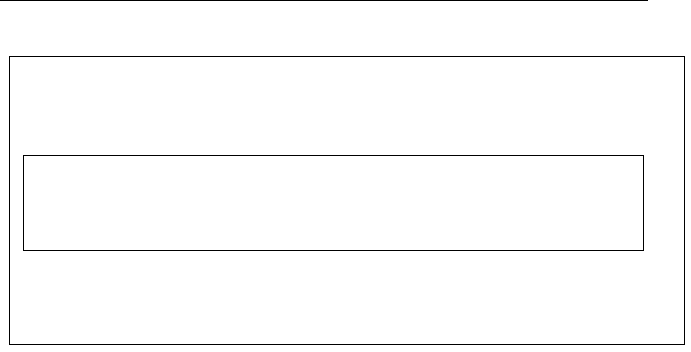
Appendix C: Configure the Matrix from the Command Line 63
Copyright © 1999-2007 PolyServe, Inc. All rights reserved.
You will next be asked whether all servers in the matrix are from the same
vendor. If you specified IBM as the vendor, you will also be asked
whether you are using a BladeCenter server.
CAUTION: If you will be using IPMI as the fencing method, you should be
aware that only one IPMI session can be active at a time.
Matrix Server will fail to fence a server if another IPMI session
is already active on that server at the time that the fencing
attempt is made.
Remote Management Controller ID. On the Remote Management
Controller Configuration window, specify how Matrix Server should
identify the Remote Management Controller associated with each server.
Use one of the following methods.
• Specify the common naming scheme that you are using for the Remote
Management Controllers (either a hostname suffix or an IP address
delta).
• Enter the hostname or IP address for the Remote Management
Controller associated with this matrix server. (If your servers are from
different vendors, you will need to use this method.)
• For IBM BladeCenter servers, specify the Hostname/IP Address and
the Blade slot.
Remote Management Controller Vendor
Select the vendor of the remote management controller for this
server
< OK > <Cancel>
Dell Dell ERA or DRAC III
HP Hewlett Packard ILO
IBM IBM MM, RSA, or RSA II
IPMI IPMI v1.5 (IPMI over LAN)