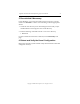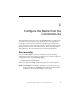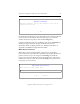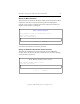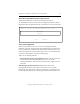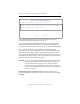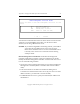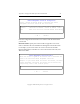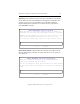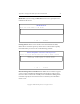3.1.2 Matrix Server Installation Guide
Table Of Contents
- Contents
- Configuration Information
- Install PolyServe Matrix Server
- Supported Operating Systems
- Contents of the Matrix Server Distribution
- Installation Procedure
- Installation Checklist
- 1. Set Up the SAN Environment
- 2. Install a Supported Operating System and Kernel
- 3. Install Third-Party MPIO Software (Optional)
- 4. Verify Downloaded RPMs
- 5. Install PolyServe Matrix Server
- 6. Install the Quota Tools RPM (Optional)
- 7. Specify an HBA Driver If Necessary
- 8. Reboot and Verify the HBA Configuration
- 9. Verify the SAN Configuration
- 10. Run the mxcheck Utility
- 11. Set Matrix Server Parameter for FalconStor
- 12. Configure the Matrix from the Management Console
- Test the Fencing Configuration
- Install the Management Console on Other Hosts
- Administer init.d Scripts
- Uninstall PolyServe Matrix Server
- Uninstall the Management Console
- Install MxFS-Linux
- Install the RHEL4 Operating System and Kernel
- Install the SLES9 Operating System and Kernel
- Configure the Matrix from the Command Line
- Run mxconfig
- Matrix Server License File
- Specify the Matrix Password
- Specify the Network Authentication Secret Password
- Select the Cluster Administrative Traffic Protocol
- Select a Fencing Method
- Configure FibreChannel Switches
- Set the SNMP Community String
- Modify Disk Partitioning for Membership Partitions
- Create Membership Partitions
- Add a Snapshot Configuration
- Currently, hardware snapshots are supported only on Hewlett-Packard StorageWorks Enterprise Virtual Array (EVA) storage arrays. ...
- Export the Configuration
- Verify the Fencing Configuration
- Complete the Installation
- Run mxconfig
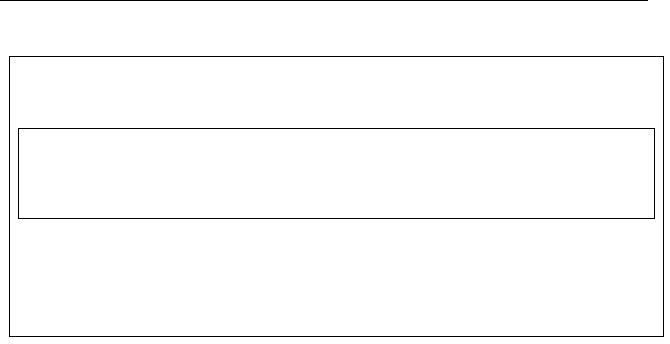
Appendix C: Configure the Matrix from the Command Line 62
Copyright © 1999-2007 PolyServe, Inc. All rights reserved.
If you selected FibreChannel switch port manipulation, next go to
“Configure FibreChannel Switches” on page 69.
If you selected Web Management Based Fencing, you will be asked to
supply the information described below for the Remote Management
Controller associated with the server that you are using to run mxconfig.
Later in this procedure the complete matrix configuration will be
exported to the other servers that will be in the matrix. During the export,
Matrix Server will, where possible, use the information that you specify
here to configure Web Management Based Fencing on the other servers. If
a particular entry did not apply to all servers, Matrix Server will ask for
that information for each of the other servers.
CAUTION: If you are using Web Management Based Fencing, the remote
management controller must be configured correctly before
you start Matrix Server on any server. Use the procedure
“Verify the Fencing Configuration” on page 75 to verify that
the remote management controller has the correct information
to fence each server.
Remote Management Controller Vendor. Select the vendor for the
Remote Management Controller on the server on which you are running
mxconfig.
Matrix Fence Module Selection
Select a fencing module from the following list
< OK > <Cancel>
f
csan Fibrechannel switch port manipulation (recommended)
webmgmt Web Management Based Fencing