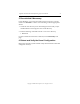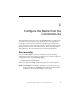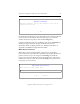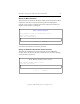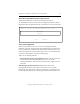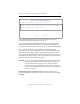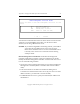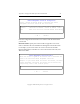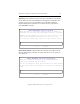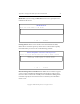3.1.2 Matrix Server Installation Guide
Table Of Contents
- Contents
- Configuration Information
- Install PolyServe Matrix Server
- Supported Operating Systems
- Contents of the Matrix Server Distribution
- Installation Procedure
- Installation Checklist
- 1. Set Up the SAN Environment
- 2. Install a Supported Operating System and Kernel
- 3. Install Third-Party MPIO Software (Optional)
- 4. Verify Downloaded RPMs
- 5. Install PolyServe Matrix Server
- 6. Install the Quota Tools RPM (Optional)
- 7. Specify an HBA Driver If Necessary
- 8. Reboot and Verify the HBA Configuration
- 9. Verify the SAN Configuration
- 10. Run the mxcheck Utility
- 11. Set Matrix Server Parameter for FalconStor
- 12. Configure the Matrix from the Management Console
- Test the Fencing Configuration
- Install the Management Console on Other Hosts
- Administer init.d Scripts
- Uninstall PolyServe Matrix Server
- Uninstall the Management Console
- Install MxFS-Linux
- Install the RHEL4 Operating System and Kernel
- Install the SLES9 Operating System and Kernel
- Configure the Matrix from the Command Line
- Run mxconfig
- Matrix Server License File
- Specify the Matrix Password
- Specify the Network Authentication Secret Password
- Select the Cluster Administrative Traffic Protocol
- Select a Fencing Method
- Configure FibreChannel Switches
- Set the SNMP Community String
- Modify Disk Partitioning for Membership Partitions
- Create Membership Partitions
- Add a Snapshot Configuration
- Currently, hardware snapshots are supported only on Hewlett-Packard StorageWorks Enterprise Virtual Array (EVA) storage arrays. ...
- Export the Configuration
- Verify the Fencing Configuration
- Complete the Installation
- Run mxconfig
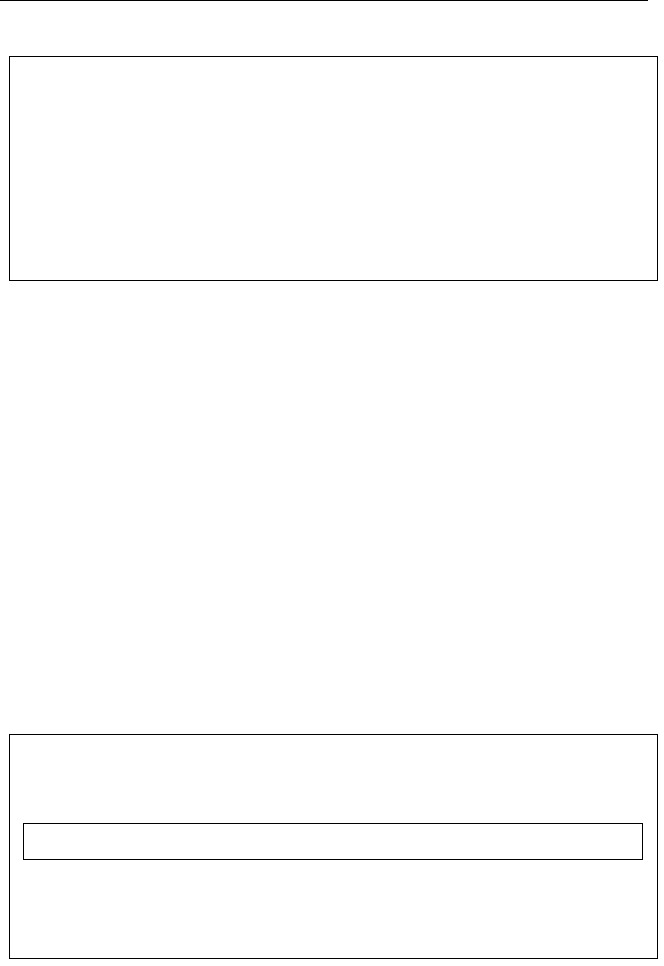
Appendix C: Configure the Matrix from the Command Line 59
Copyright © 1999-2007 PolyServe, Inc. All rights reserved.
On windows that require input, use the Tab key to move between OK and
Cancel or between Yes and No. Press the Enter key to go to the next
window. Press the Escape key to abort the mxconfig utility.
If certain system files need to be modified on your server, mxconfig next
displays messages about the changes needed to those files. For
information about modifying the files, see “Modify System Files” in
Appendix A for RHEL4 or Appendix B for SLES9.
Matrix Server License File
Matrix Server can be used with either a temporary or a permanent
license. The license is provided in a separate license file. (The file must be
present on the server you are using to run mxconfig.) To install the
license, select Yes on the Replace License File window. You will next be
asked for the location of your license file. mxconfig will copy this file to /
etc/opt/polyserve/licenses/license.
Welcome to mxconfig
Welcome to mxconfig. You may abort mxconfig at any time by
pressing the <esc> key.
< OK >
New License File Location
Enter Location of New License File:
< OK > <Cancel>