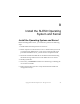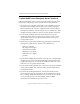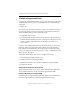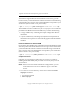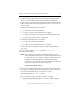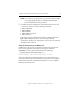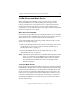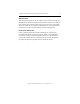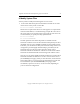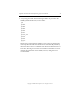3.1.2 Matrix Server Installation Guide
Table Of Contents
- Contents
- Configuration Information
- Install PolyServe Matrix Server
- Supported Operating Systems
- Contents of the Matrix Server Distribution
- Installation Procedure
- Installation Checklist
- 1. Set Up the SAN Environment
- 2. Install a Supported Operating System and Kernel
- 3. Install Third-Party MPIO Software (Optional)
- 4. Verify Downloaded RPMs
- 5. Install PolyServe Matrix Server
- 6. Install the Quota Tools RPM (Optional)
- 7. Specify an HBA Driver If Necessary
- 8. Reboot and Verify the HBA Configuration
- 9. Verify the SAN Configuration
- 10. Run the mxcheck Utility
- 11. Set Matrix Server Parameter for FalconStor
- 12. Configure the Matrix from the Management Console
- Test the Fencing Configuration
- Install the Management Console on Other Hosts
- Administer init.d Scripts
- Uninstall PolyServe Matrix Server
- Uninstall the Management Console
- Install MxFS-Linux
- Install the RHEL4 Operating System and Kernel
- Install the SLES9 Operating System and Kernel
- Configure the Matrix from the Command Line
- Run mxconfig
- Matrix Server License File
- Specify the Matrix Password
- Specify the Network Authentication Secret Password
- Select the Cluster Administrative Traffic Protocol
- Select a Fencing Method
- Configure FibreChannel Switches
- Set the SNMP Community String
- Modify Disk Partitioning for Membership Partitions
- Create Membership Partitions
- Add a Snapshot Configuration
- Currently, hardware snapshots are supported only on Hewlett-Packard StorageWorks Enterprise Virtual Array (EVA) storage arrays. ...
- Export the Configuration
- Verify the Fencing Configuration
- Complete the Installation
- Run mxconfig

Appendix B: Install the SLES9 Operating System and Kernel 53
Copyright © 1999-2007 PolyServe, Inc. All rights reserved.
3. HBA Drivers and Matrix Server
When configuring the operating system, you will need to consider
whether the HBA driver should be loaded either during the initial
booting of the kernel or when Matrix Server is started. The following
scenarios describe the appropriate action for common Matrix Server
configurations. You may need to take certain steps to ensure that the HBA
driver is booted at the correct point.
Matrix Server-Provided HBA
If you will be using an HBA driver provided with Matrix Server, the HBA
driver should not be loaded during the initial boot of the kernel. Instead,
when Matrix Server is started, it will load its own HBA driver.
To prevent the HBA driver from being loaded with the kernel, you will
need to take the following steps.
• Remove the HBA drivers from the “initrd” kernel image. This is done
by editing the /etc/sysconfig/kernel file as described under step “4.
Modify System Files” on page 55.
•Run the mk_initrd command as described under step “5. Run
mkinitrd If Necessary” on page 57.
NOTE: Although this procedure removes the HBA drivers from the initrd
image, you will likely see the HBA drivers loaded after the first
reboot (in step 6). The kernel HBA modules will be exempted
from loading after the Matrix Server rpm is installed and the
blacklist is updated.
Third-Party MPIO Solution
If you will be using a third-party MPIO solution such as EMC PowerPath
or IBM RDAC, the HBA driver must be loaded during the initial booting
of the kernel. (The MPIO drivers are dependent on the HBA drivers and
require that they be loaded first.) When Matrix Server starts later in the
boot process, it recognizes the third-party MPIO driver and does not try
to load its own HBA driver. (You may need to take steps to ensure that
the appropriate HBA driver is loaded. See your vendor documentation
for more information.)