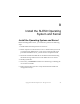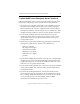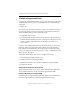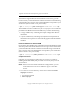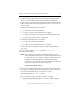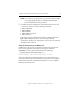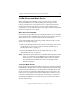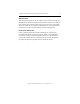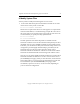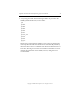3.1.2 Matrix Server Installation Guide
Table Of Contents
- Contents
- Configuration Information
- Install PolyServe Matrix Server
- Supported Operating Systems
- Contents of the Matrix Server Distribution
- Installation Procedure
- Installation Checklist
- 1. Set Up the SAN Environment
- 2. Install a Supported Operating System and Kernel
- 3. Install Third-Party MPIO Software (Optional)
- 4. Verify Downloaded RPMs
- 5. Install PolyServe Matrix Server
- 6. Install the Quota Tools RPM (Optional)
- 7. Specify an HBA Driver If Necessary
- 8. Reboot and Verify the HBA Configuration
- 9. Verify the SAN Configuration
- 10. Run the mxcheck Utility
- 11. Set Matrix Server Parameter for FalconStor
- 12. Configure the Matrix from the Management Console
- Test the Fencing Configuration
- Install the Management Console on Other Hosts
- Administer init.d Scripts
- Uninstall PolyServe Matrix Server
- Uninstall the Management Console
- Install MxFS-Linux
- Install the RHEL4 Operating System and Kernel
- Install the SLES9 Operating System and Kernel
- Configure the Matrix from the Command Line
- Run mxconfig
- Matrix Server License File
- Specify the Matrix Password
- Specify the Network Authentication Secret Password
- Select the Cluster Administrative Traffic Protocol
- Select a Fencing Method
- Configure FibreChannel Switches
- Set the SNMP Community String
- Modify Disk Partitioning for Membership Partitions
- Create Membership Partitions
- Add a Snapshot Configuration
- Currently, hardware snapshots are supported only on Hewlett-Packard StorageWorks Enterprise Virtual Array (EVA) storage arrays. ...
- Export the Configuration
- Verify the Fencing Configuration
- Complete the Installation
- Run mxconfig

Appendix B: Install the SLES9 Operating System and Kernel 52
Copyright © 1999-2007 PolyServe, Inc. All rights reserved.
NOTE: Do not attempt to apply the 90_mxfs.patch file. This patch file
was already applied when you installed the MxFS-Linux
patches RPM earlier in this procedure.
4. Complete the kernel configuration and install the kernel. From the
/usr/src/linux directory, run the following commands:
# make oldconfig
# make bzImage
# make modules
# make modules_install
# make install
This step creates the ramdisk image and also modifies the default
grub or lilo configuration. If you are not using the default
configuration, update your configuration as necessary to ensure that
the right kernel is selected.
Verify the Patched Kernel for MxFS-Linux
If MxFS-Linux will be used, verify that the MxFS-Linux patches have
been correctly applied to the kernel by running the command
exportfssync -t. The command should report the following:
# /opt/polyserve/sbin/exportfssync -t
Kernel supports NFS cluster-wide device aliases
If the command reports that the kernel does not support NFS cluster-
wide device aliases, either the MxFS-Linux patch has not been applied,
the kernel has not been compiled with the patches, or the recompiled
kernel has not been booted.