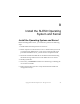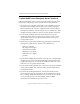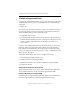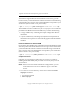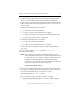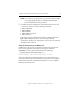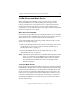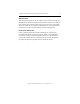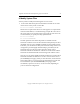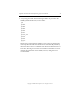3.1.2 Matrix Server Installation Guide
Table Of Contents
- Contents
- Configuration Information
- Install PolyServe Matrix Server
- Supported Operating Systems
- Contents of the Matrix Server Distribution
- Installation Procedure
- Installation Checklist
- 1. Set Up the SAN Environment
- 2. Install a Supported Operating System and Kernel
- 3. Install Third-Party MPIO Software (Optional)
- 4. Verify Downloaded RPMs
- 5. Install PolyServe Matrix Server
- 6. Install the Quota Tools RPM (Optional)
- 7. Specify an HBA Driver If Necessary
- 8. Reboot and Verify the HBA Configuration
- 9. Verify the SAN Configuration
- 10. Run the mxcheck Utility
- 11. Set Matrix Server Parameter for FalconStor
- 12. Configure the Matrix from the Management Console
- Test the Fencing Configuration
- Install the Management Console on Other Hosts
- Administer init.d Scripts
- Uninstall PolyServe Matrix Server
- Uninstall the Management Console
- Install MxFS-Linux
- Install the RHEL4 Operating System and Kernel
- Install the SLES9 Operating System and Kernel
- Configure the Matrix from the Command Line
- Run mxconfig
- Matrix Server License File
- Specify the Matrix Password
- Specify the Network Authentication Secret Password
- Select the Cluster Administrative Traffic Protocol
- Select a Fencing Method
- Configure FibreChannel Switches
- Set the SNMP Community String
- Modify Disk Partitioning for Membership Partitions
- Create Membership Partitions
- Add a Snapshot Configuration
- Currently, hardware snapshots are supported only on Hewlett-Packard StorageWorks Enterprise Virtual Array (EVA) storage arrays. ...
- Export the Configuration
- Verify the Fencing Configuration
- Complete the Installation
- Run mxconfig

Appendix B: Install the SLES9 Operating System and Kernel 50
Copyright © 1999-2007 PolyServe, Inc. All rights reserved.
To install the Support RPM, mount the Matrix Server CD or go to the
location where you downloaded the software and then run the following
command. Be sure to use the version of the RPM that corresponds to your
architecture (i586 for 32-bit or x86_64 for 64-bit).
# rpm -i <mountpoint>/pmxs-sles9-support-3.1.2-<xxxx>.<arch>.rpm
The installation creates a subdirectory in /usr/src/polyserve for each kernel
provided in the RPM. Each kernel subdirectory contains the following:
•A configs subdirectory containing the sample configuration files for
that kernel.
•A patches subdirectory containing any PolyServe kernel patches for
that kernel. These patches are automatically applied when the RPM is
installed.
Install the MxFS-Linux Patches RPM
If you will be using MxFS-Linux, install the kernel patches RPM provided
with that product. Mount the MxFS-Linux CD or go to the location where
you downloaded the software and then run the following command. Be
sure to use the version of the RPM that corresponds to your architecture
(i386 for 32-bit or x86_64 for 64-bit).
# rpm -i <mountpoint>/mxfs-patches-3.1.2-<xxxx>.<arch>.rpm
Compile the Kernel
Following is a suggested procedure that you can use as a guide for
building the kernel. Modify this procedure as necessary for your local
circumstances.
NOTE: If the servers have identical hardware configurations, you can
create the kernel on one server and then copy it to the other
servers.
1. Go to the /usr/src/linux directory on the server and run the make
mrproper command.
# cd /usr/src/linux
# make mrproper