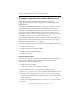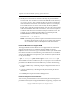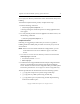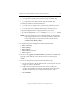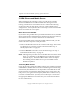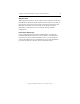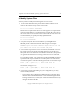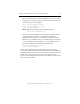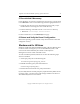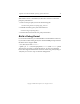3.1.2 Matrix Server Installation Guide
Table Of Contents
- Contents
- Configuration Information
- Install PolyServe Matrix Server
- Supported Operating Systems
- Contents of the Matrix Server Distribution
- Installation Procedure
- Installation Checklist
- 1. Set Up the SAN Environment
- 2. Install a Supported Operating System and Kernel
- 3. Install Third-Party MPIO Software (Optional)
- 4. Verify Downloaded RPMs
- 5. Install PolyServe Matrix Server
- 6. Install the Quota Tools RPM (Optional)
- 7. Specify an HBA Driver If Necessary
- 8. Reboot and Verify the HBA Configuration
- 9. Verify the SAN Configuration
- 10. Run the mxcheck Utility
- 11. Set Matrix Server Parameter for FalconStor
- 12. Configure the Matrix from the Management Console
- Test the Fencing Configuration
- Install the Management Console on Other Hosts
- Administer init.d Scripts
- Uninstall PolyServe Matrix Server
- Uninstall the Management Console
- Install MxFS-Linux
- Install the RHEL4 Operating System and Kernel
- Install the SLES9 Operating System and Kernel
- Configure the Matrix from the Command Line
- Run mxconfig
- Matrix Server License File
- Specify the Matrix Password
- Specify the Network Authentication Secret Password
- Select the Cluster Administrative Traffic Protocol
- Select a Fencing Method
- Configure FibreChannel Switches
- Set the SNMP Community String
- Modify Disk Partitioning for Membership Partitions
- Create Membership Partitions
- Add a Snapshot Configuration
- Currently, hardware snapshots are supported only on Hewlett-Packard StorageWorks Enterprise Virtual Array (EVA) storage arrays. ...
- Export the Configuration
- Verify the Fencing Configuration
- Complete the Installation
- Run mxconfig

Appendix A: Install the RHEL4 Operating System and Kernel 38
Copyright © 1999-2007 PolyServe, Inc. All rights reserved.
4. Modify the EXTRAVERSION variable to identify the patched Matrix
Server kernel. The variable is located in the Makefile in the directory /
usr/src/linux-<kernel>. The variable specifies the portion of the kernel
name that follows the kernel version number (2.6.9 in our example).
The variable must be set to the name used by the binary RHEL4
kernel. This is typically the build number. You may also want to add a
suffix that identifies the kernel environment, such as PS or PolyServe
to indicate that the kernel was built for PolyServe Matrix Server. For
example, if you are building the Red Hat 2.6.9-34.ELsmp kernel,
EXTRAVERSION would contain the following:
EXTRAVERSION = -34.ELsmp-PS
NOTE:
Some third-party software requires that the kernel name match
the binary kernel name exactly. If you are using such software,
do not include a suffix to identify the kernel environment.
Install the Matrix Server Support RPM
The Support RPM contains Matrix Server support files for each kernel
supported in the release. To install the Support RPM, mount the
PolyServe CD on /mnt/cdrom or go to the location where you downloaded
the software and then run the following command. Be sure to install the
version of the RPM that corresponds to your architecture (i586 for 32-bit
or x86_64 for 64-bit).
# rpm -i <mountpoint>/pmxs-rhel4-support-3.1.2-<xxxx><arch>.rpm
The installation creates a subdirectory in /usr/src/polyserve for each kernel
provided in the RPM. Each kernel subdirectory contains the following:
•A configs subdirectory containing sample configuration files for that
kernel.
•A patches subdirectory containing the PolyServe kernel patches for
that kernel.
• The KDB patch required to build a debug kernel.
Install the PolyServe Kernel Patches
You can now patch the kernel source with the PolyServe kernel patches
provided in the PolyServe Support RPM. Before beginning, verify that the