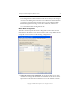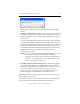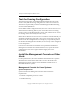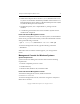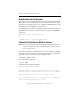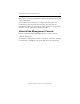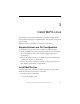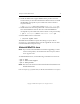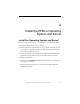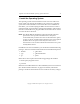3.1.2 Matrix Server Installation Guide
Table Of Contents
- Contents
- Configuration Information
- Install PolyServe Matrix Server
- Supported Operating Systems
- Contents of the Matrix Server Distribution
- Installation Procedure
- Installation Checklist
- 1. Set Up the SAN Environment
- 2. Install a Supported Operating System and Kernel
- 3. Install Third-Party MPIO Software (Optional)
- 4. Verify Downloaded RPMs
- 5. Install PolyServe Matrix Server
- 6. Install the Quota Tools RPM (Optional)
- 7. Specify an HBA Driver If Necessary
- 8. Reboot and Verify the HBA Configuration
- 9. Verify the SAN Configuration
- 10. Run the mxcheck Utility
- 11. Set Matrix Server Parameter for FalconStor
- 12. Configure the Matrix from the Management Console
- Test the Fencing Configuration
- Install the Management Console on Other Hosts
- Administer init.d Scripts
- Uninstall PolyServe Matrix Server
- Uninstall the Management Console
- Install MxFS-Linux
- Install the RHEL4 Operating System and Kernel
- Install the SLES9 Operating System and Kernel
- Configure the Matrix from the Command Line
- Run mxconfig
- Matrix Server License File
- Specify the Matrix Password
- Specify the Network Authentication Secret Password
- Select the Cluster Administrative Traffic Protocol
- Select a Fencing Method
- Configure FibreChannel Switches
- Set the SNMP Community String
- Modify Disk Partitioning for Membership Partitions
- Create Membership Partitions
- Add a Snapshot Configuration
- Currently, hardware snapshots are supported only on Hewlett-Packard StorageWorks Enterprise Virtual Array (EVA) storage arrays. ...
- Export the Configuration
- Verify the Fencing Configuration
- Complete the Installation
- Run mxconfig

Chapter 2: Install PolyServe Matrix Server 30
Copyright © 1999-2007 PolyServe, Inc. All rights reserved.
• SuSE Linux Enterprise Server Version 7, 8, or 9, Red Hat Linux 7.2 or
7.3 (Server or Workstation installation), Red Hat Advanced Server 2.1,
Red Hat Enterprise Linux AS/ES 2.1, Red Hat Enterprise Linux AS/ES
3.0, Red Hat Enterprise Linux AS/ES 4.0.
• On Red Hat systems, the “compat-libstdc++” package must be
installed.
• A windowing environment such as the X Window System must be
installed and configured.
Install and Start the Management Console
To install the Management Console on a Linux system, mount the Matrix
Server CD or go to the location where you have downloaded the software
and type the following command:
# rpm -i <mountpoint>/mxconsole-3.1.2-<xxxx>.i586.rpm
To start the Management Console, type the following command:
$ mxconsole
When the Connect to Matrix window appears, you can log into the
matrix.
Management Console for Windows Systems
System Requirements
Systems used for the Management Console must meet the following
requirements:
• Pentium-compatible processor or later
• 64 MB of memory
• Windows 2000, Windows XP, or Windows 2003
Install and Start the Management Console
To install the Management Console, double-click the file
mxconsole-3.1.2.<xxxx>.msi.
To start the Management Console, select Start > Programs > PolyServe >
Matrix Server Console.