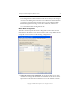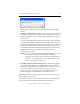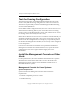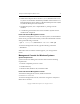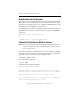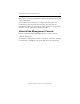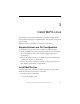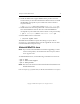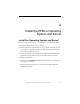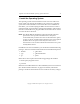3.1.2 Matrix Server Installation Guide
Table Of Contents
- Contents
- Configuration Information
- Install PolyServe Matrix Server
- Supported Operating Systems
- Contents of the Matrix Server Distribution
- Installation Procedure
- Installation Checklist
- 1. Set Up the SAN Environment
- 2. Install a Supported Operating System and Kernel
- 3. Install Third-Party MPIO Software (Optional)
- 4. Verify Downloaded RPMs
- 5. Install PolyServe Matrix Server
- 6. Install the Quota Tools RPM (Optional)
- 7. Specify an HBA Driver If Necessary
- 8. Reboot and Verify the HBA Configuration
- 9. Verify the SAN Configuration
- 10. Run the mxcheck Utility
- 11. Set Matrix Server Parameter for FalconStor
- 12. Configure the Matrix from the Management Console
- Test the Fencing Configuration
- Install the Management Console on Other Hosts
- Administer init.d Scripts
- Uninstall PolyServe Matrix Server
- Uninstall the Management Console
- Install MxFS-Linux
- Install the RHEL4 Operating System and Kernel
- Install the SLES9 Operating System and Kernel
- Configure the Matrix from the Command Line
- Run mxconfig
- Matrix Server License File
- Specify the Matrix Password
- Specify the Network Authentication Secret Password
- Select the Cluster Administrative Traffic Protocol
- Select a Fencing Method
- Configure FibreChannel Switches
- Set the SNMP Community String
- Modify Disk Partitioning for Membership Partitions
- Create Membership Partitions
- Add a Snapshot Configuration
- Currently, hardware snapshots are supported only on Hewlett-Packard StorageWorks Enterprise Virtual Array (EVA) storage arrays. ...
- Export the Configuration
- Verify the Fencing Configuration
- Complete the Installation
- Run mxconfig
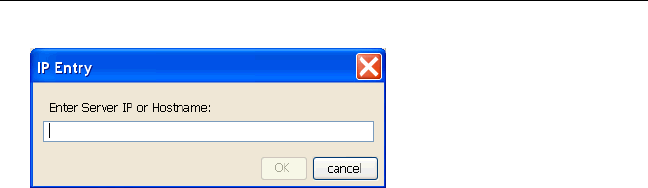
Chapter 2: Install PolyServe Matrix Server 28
Copyright © 1999-2007 PolyServe, Inc. All rights reserved.
Repeat this procedure to add the remaining servers to the Address
column.
2. Export the configuration. Click Select All to select all of the servers in
the Address column. Then click Export. The Last Operation Progress
column will display status messages as the configuration is exported
to each server.
If you are using Web Management-based fencing, you may be asked
for additional information about each server. Based on the entries you
made on the Fencing tab, the information can include any or all of the
following: the vendor/type for the Remote Management Controller,
the IP address/hostname of the Remote Management Controller, the
IBM Blade slot, the username and password for the Remote
Management Controller.
NOTE: If you are using Web Management-Based fencing, you should
now verify that the remote management controller is
configured correctly. See “Test the Fencing Configuration” on
page 29 for more information. Do not start Matrix Server until
you have completed the verification.
3. Start Matrix Server on the remaining servers. The servers to which
you exported the configuration will still be selected in the Address
column. Click Start Service to start Matrix Server on those servers. As
each server is started, a status message will appear in the Last
Operation Progress column. (If you are using Web Management-
Based fencing, also start Matrix Server on the first server.)
When Matrix Server is running on all of the servers, you can close the
Server Configuration window.
See the PolyServe Matrix Server Administration Guide or the Management
Console online help for additional configuration information.