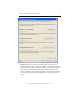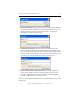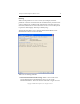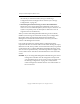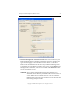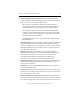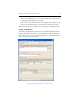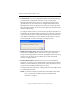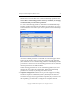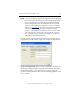3.1.2 Matrix Server Installation Guide
Table Of Contents
- Contents
- Configuration Information
- Install PolyServe Matrix Server
- Supported Operating Systems
- Contents of the Matrix Server Distribution
- Installation Procedure
- Installation Checklist
- 1. Set Up the SAN Environment
- 2. Install a Supported Operating System and Kernel
- 3. Install Third-Party MPIO Software (Optional)
- 4. Verify Downloaded RPMs
- 5. Install PolyServe Matrix Server
- 6. Install the Quota Tools RPM (Optional)
- 7. Specify an HBA Driver If Necessary
- 8. Reboot and Verify the HBA Configuration
- 9. Verify the SAN Configuration
- 10. Run the mxcheck Utility
- 11. Set Matrix Server Parameter for FalconStor
- 12. Configure the Matrix from the Management Console
- Test the Fencing Configuration
- Install the Management Console on Other Hosts
- Administer init.d Scripts
- Uninstall PolyServe Matrix Server
- Uninstall the Management Console
- Install MxFS-Linux
- Install the RHEL4 Operating System and Kernel
- Install the SLES9 Operating System and Kernel
- Configure the Matrix from the Command Line
- Run mxconfig
- Matrix Server License File
- Specify the Matrix Password
- Specify the Network Authentication Secret Password
- Select the Cluster Administrative Traffic Protocol
- Select a Fencing Method
- Configure FibreChannel Switches
- Set the SNMP Community String
- Modify Disk Partitioning for Membership Partitions
- Create Membership Partitions
- Add a Snapshot Configuration
- Currently, hardware snapshots are supported only on Hewlett-Packard StorageWorks Enterprise Virtual Array (EVA) storage arrays. ...
- Export the Configuration
- Verify the Fencing Configuration
- Complete the Installation
- Run mxconfig
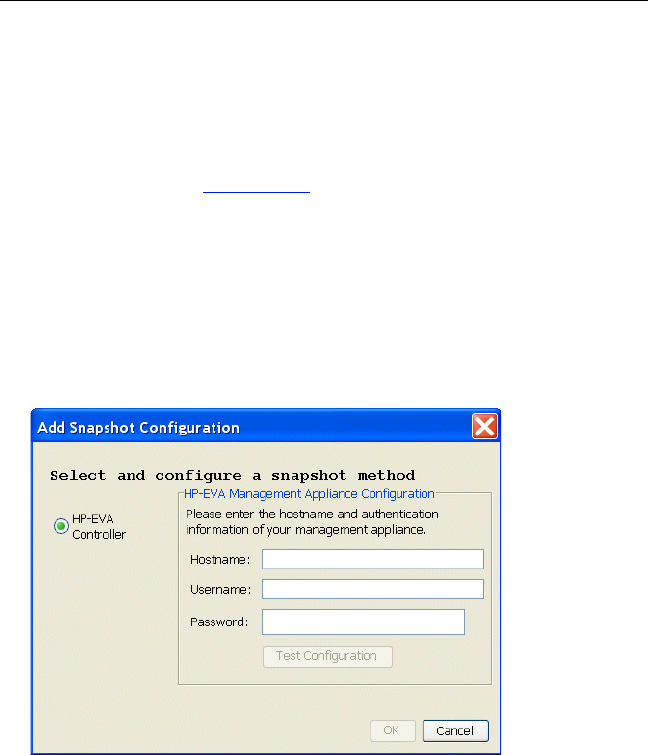
Chapter 2: Install PolyServe Matrix Server 26
Copyright © 1999-2007 PolyServe, Inc. All rights reserved.
NOTE: Currently, hardware snapshots are supported only on Hewlett-
Packard StorageWorks Enterprise Virtual Array (EVA) storage
arrays. The latest version of the HP StorageWorks Scripting
System Utility (SSSU) must be installed on all servers in the
cluster in order for HP EVA snapshots to work. To locate this
utility, go to
www.hp.com, select Software & Driver Downloads,
and search for “HP StorageWorks Command View EVA
Software.” Choose the latest media kit version, and select the
correct version for your OS. The current media kit version is
v4.1. The utility must be renamed, or linked, to /usr/sbin/sssu,
and must be executable by all users.
To configure the snapshot method, click Add, select the appropriate
configuration module and then supply the configuration information.
5. Apply the configuration. When you have completed your entries on
the Storage Configuration tab, click Apply (at the bottom of the Matrix
Configuration window). You will then see a message stating the
operation will erase all of the data on the membership partitions. Click
Yes to continue.