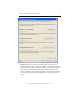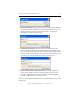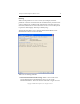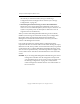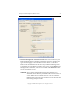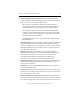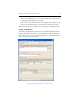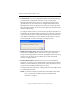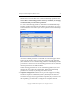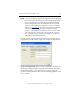3.1.2 Matrix Server Installation Guide
Table Of Contents
- Contents
- Configuration Information
- Install PolyServe Matrix Server
- Supported Operating Systems
- Contents of the Matrix Server Distribution
- Installation Procedure
- Installation Checklist
- 1. Set Up the SAN Environment
- 2. Install a Supported Operating System and Kernel
- 3. Install Third-Party MPIO Software (Optional)
- 4. Verify Downloaded RPMs
- 5. Install PolyServe Matrix Server
- 6. Install the Quota Tools RPM (Optional)
- 7. Specify an HBA Driver If Necessary
- 8. Reboot and Verify the HBA Configuration
- 9. Verify the SAN Configuration
- 10. Run the mxcheck Utility
- 11. Set Matrix Server Parameter for FalconStor
- 12. Configure the Matrix from the Management Console
- Test the Fencing Configuration
- Install the Management Console on Other Hosts
- Administer init.d Scripts
- Uninstall PolyServe Matrix Server
- Uninstall the Management Console
- Install MxFS-Linux
- Install the RHEL4 Operating System and Kernel
- Install the SLES9 Operating System and Kernel
- Configure the Matrix from the Command Line
- Run mxconfig
- Matrix Server License File
- Specify the Matrix Password
- Specify the Network Authentication Secret Password
- Select the Cluster Administrative Traffic Protocol
- Select a Fencing Method
- Configure FibreChannel Switches
- Set the SNMP Community String
- Modify Disk Partitioning for Membership Partitions
- Create Membership Partitions
- Add a Snapshot Configuration
- Currently, hardware snapshots are supported only on Hewlett-Packard StorageWorks Enterprise Virtual Array (EVA) storage arrays. ...
- Export the Configuration
- Verify the Fencing Configuration
- Complete the Installation
- Run mxconfig
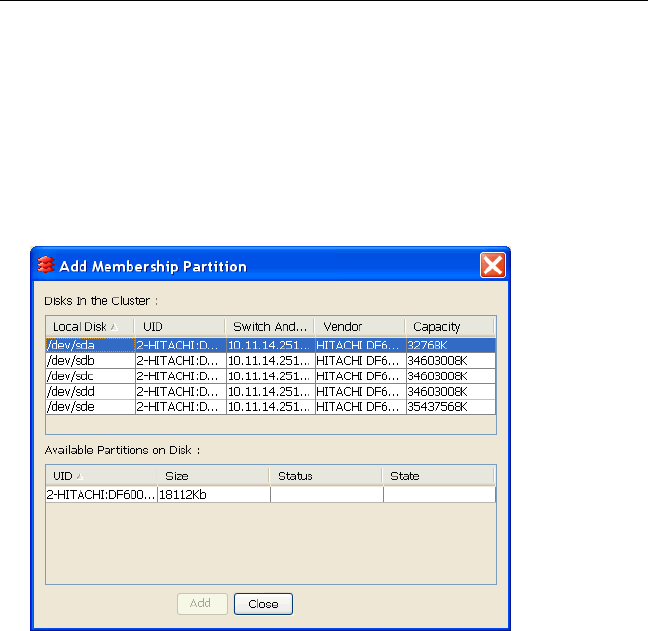
Chapter 2: Install PolyServe Matrix Server 25
Copyright © 1999-2007 PolyServe, Inc. All rights reserved.
Matrix Server can use either one or three membership partitions. To
ensure that a membership partition is always available, we strongly
recommend that you select three partitions.
To create a membership partition, click Add. The Add Membership
Partition window then lists all of the disks or LUNs that it can access.
Select the disk or LUN where you want to place the first membership
partition.
All of the available partitions on that disk or LUN then appear in the
bottom of the window. Select one of these partitions and click Add.
(The minimum size for a membership partition is 100 MB.) Repeat this
procedure to select two more membership partitions. We recommend
that the partitions be on different disks.
When selecting partitions for use as membership partitions, be sure
that they do not contain any needed data. When the membership
partitions are created, any existing data will be erased.
4. Snapshot configuration. Matrix Server provides support for taking
hardware snapshots of PSFS filesystems. (The filesystems must be
located on storage arrays supported for snapshots.) If you want to use
this capability, you will need to configure the snapshot method.