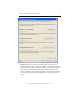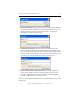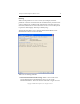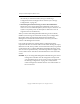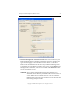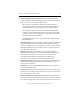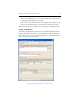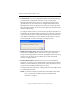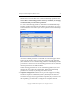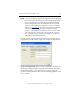3.1.2 Matrix Server Installation Guide
Table Of Contents
- Contents
- Configuration Information
- Install PolyServe Matrix Server
- Supported Operating Systems
- Contents of the Matrix Server Distribution
- Installation Procedure
- Installation Checklist
- 1. Set Up the SAN Environment
- 2. Install a Supported Operating System and Kernel
- 3. Install Third-Party MPIO Software (Optional)
- 4. Verify Downloaded RPMs
- 5. Install PolyServe Matrix Server
- 6. Install the Quota Tools RPM (Optional)
- 7. Specify an HBA Driver If Necessary
- 8. Reboot and Verify the HBA Configuration
- 9. Verify the SAN Configuration
- 10. Run the mxcheck Utility
- 11. Set Matrix Server Parameter for FalconStor
- 12. Configure the Matrix from the Management Console
- Test the Fencing Configuration
- Install the Management Console on Other Hosts
- Administer init.d Scripts
- Uninstall PolyServe Matrix Server
- Uninstall the Management Console
- Install MxFS-Linux
- Install the RHEL4 Operating System and Kernel
- Install the SLES9 Operating System and Kernel
- Configure the Matrix from the Command Line
- Run mxconfig
- Matrix Server License File
- Specify the Matrix Password
- Specify the Network Authentication Secret Password
- Select the Cluster Administrative Traffic Protocol
- Select a Fencing Method
- Configure FibreChannel Switches
- Set the SNMP Community String
- Modify Disk Partitioning for Membership Partitions
- Create Membership Partitions
- Add a Snapshot Configuration
- Currently, hardware snapshots are supported only on Hewlett-Packard StorageWorks Enterprise Virtual Array (EVA) storage arrays. ...
- Export the Configuration
- Verify the Fencing Configuration
- Complete the Installation
- Run mxconfig
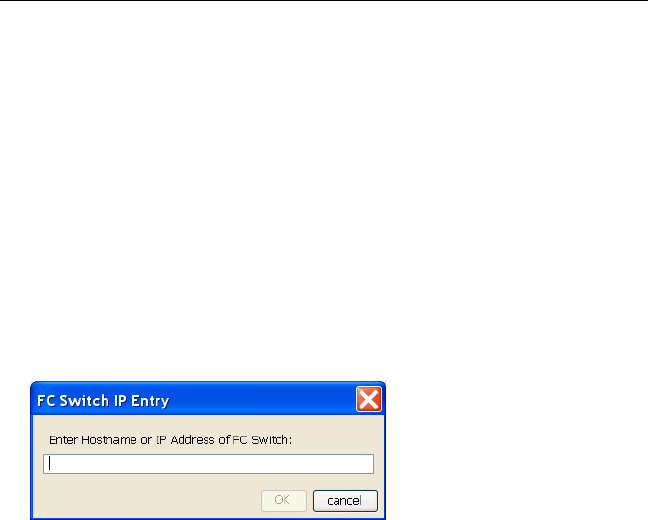
Chapter 2: Install PolyServe Matrix Server 24
Copyright © 1999-2007 PolyServe, Inc. All rights reserved.
1. SAN Switches. If you are using FibreChannel switch-based fencing,
you will need to configure FC switches. If you are using Web
Management-based fencing via server reset/shutdown, this step is
optional; however, if the switches are configured the Matrix Server
Management Console can display the switch ports used by the SAN.
(The preceding window shows the text that appears for FibreChannel
switch-based fencing.)
To configure SAN switches, you will need to specify the hostnames or
IP addresses of the FibreChannel switches that are directly connected
to the nodes in the matrix. Click Add, and then specify the hostname
or IP address of the first FC switch. Repeat this procedure to specify
the remaining FC switches, including cascading switches.
2. SNMP Community String. The default SNMP community string for
Matrix Server is private. If you want to use a custom community
string, enter the appropriate value here. The SNMP community string
must be set to the same value on Matrix Server and on the SAN
switches configured above.
3. Membership Partitions. Matrix Server uses a set of membership
partitions to control access to the SAN and to store the device naming
database, which includes the global device names that Matrix Server
assigns to the SAN disks placed under its control.
You will need to select the LUNs or disk partitions that should be used
as membership partitions.
NOTE: LUNs must already be partitioned as described earlier under
step “Create LUNs or Disk Partitions for Membership
Partitions” on page 8.