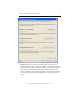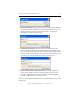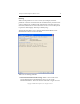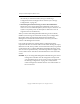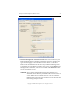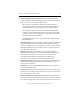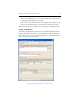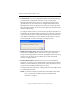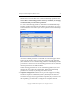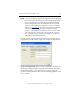3.1.2 Matrix Server Installation Guide
Table Of Contents
- Contents
- Configuration Information
- Install PolyServe Matrix Server
- Supported Operating Systems
- Contents of the Matrix Server Distribution
- Installation Procedure
- Installation Checklist
- 1. Set Up the SAN Environment
- 2. Install a Supported Operating System and Kernel
- 3. Install Third-Party MPIO Software (Optional)
- 4. Verify Downloaded RPMs
- 5. Install PolyServe Matrix Server
- 6. Install the Quota Tools RPM (Optional)
- 7. Specify an HBA Driver If Necessary
- 8. Reboot and Verify the HBA Configuration
- 9. Verify the SAN Configuration
- 10. Run the mxcheck Utility
- 11. Set Matrix Server Parameter for FalconStor
- 12. Configure the Matrix from the Management Console
- Test the Fencing Configuration
- Install the Management Console on Other Hosts
- Administer init.d Scripts
- Uninstall PolyServe Matrix Server
- Uninstall the Management Console
- Install MxFS-Linux
- Install the RHEL4 Operating System and Kernel
- Install the SLES9 Operating System and Kernel
- Configure the Matrix from the Command Line
- Run mxconfig
- Matrix Server License File
- Specify the Matrix Password
- Specify the Network Authentication Secret Password
- Select the Cluster Administrative Traffic Protocol
- Select a Fencing Method
- Configure FibreChannel Switches
- Set the SNMP Community String
- Modify Disk Partitioning for Membership Partitions
- Create Membership Partitions
- Add a Snapshot Configuration
- Currently, hardware snapshots are supported only on Hewlett-Packard StorageWorks Enterprise Virtual Array (EVA) storage arrays. ...
- Export the Configuration
- Verify the Fencing Configuration
- Complete the Installation
- Run mxconfig

Chapter 2: Install PolyServe Matrix Server 22
Copyright © 1999-2007 PolyServe, Inc. All rights reserved.
2. Remote Management Controller ID. Specify how Matrix Server
should identify the Remote Management Controller associated with
each server. Use one of the following methods.
– Select “Cluster-wide Pattern” and then specify the common
naming scheme that you are using for the Remote Management
Controllers (either a hostname suffix or an IP address delta).
– Enter the hostname or IP address for the Remote Management
Controller associated with this matrix server. (If you unchecked
“Vendor and type selection apply to all controllers for the cluster,”
you will need to use this method.)
– For IBM BladeCenter servers, specify the Hostname/IP Address
and the Blade slot.
Hostname Suffix. Specify the common suffix to append to each server
name to determine the associated Remote Management Controller
name. For example, if your server names are server1 and server2 and
their Remote Management Controllers are server1-iLO and server2-
iLO, enter -iLO as the suffix.
IP Delta. Specify the delta to add to each server’s IP address to
determine the IP addresses of the associated Remote Management
Controllers. For example, if your servers are 1.255.200.12 and
1.255.200.15 and their Remote Management Controllers are
1.255.201.112 and 1.255.201.115, enter 0.0.1.100 as the delta.
Hostname/IP Address. Specify either the hostname or IP address for
the Remote Management Controller associated with the server to
which you are connected.
Blade Slot. If you are using an IBM BladeCenter server, specify the
slot number for this server.
3. Fencing Action. When a server needs to be restricted from the SAN,
Matrix Server can either power-cycle the server or shut it down. Select
the method that you want to use.
4. Remote Management Controller Access. Matrix Server needs to log
into a user account on the Remote Management Controller in order to
fence the server. Specify the user name and password for the account