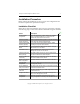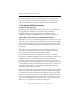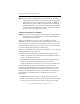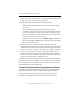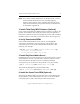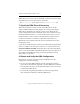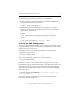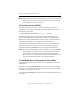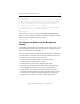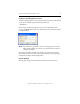3.1.2 Matrix Server Installation Guide
Table Of Contents
- Contents
- Configuration Information
- Install PolyServe Matrix Server
- Supported Operating Systems
- Contents of the Matrix Server Distribution
- Installation Procedure
- Installation Checklist
- 1. Set Up the SAN Environment
- 2. Install a Supported Operating System and Kernel
- 3. Install Third-Party MPIO Software (Optional)
- 4. Verify Downloaded RPMs
- 5. Install PolyServe Matrix Server
- 6. Install the Quota Tools RPM (Optional)
- 7. Specify an HBA Driver If Necessary
- 8. Reboot and Verify the HBA Configuration
- 9. Verify the SAN Configuration
- 10. Run the mxcheck Utility
- 11. Set Matrix Server Parameter for FalconStor
- 12. Configure the Matrix from the Management Console
- Test the Fencing Configuration
- Install the Management Console on Other Hosts
- Administer init.d Scripts
- Uninstall PolyServe Matrix Server
- Uninstall the Management Console
- Install MxFS-Linux
- Install the RHEL4 Operating System and Kernel
- Install the SLES9 Operating System and Kernel
- Configure the Matrix from the Command Line
- Run mxconfig
- Matrix Server License File
- Specify the Matrix Password
- Specify the Network Authentication Secret Password
- Select the Cluster Administrative Traffic Protocol
- Select a Fencing Method
- Configure FibreChannel Switches
- Set the SNMP Community String
- Modify Disk Partitioning for Membership Partitions
- Create Membership Partitions
- Add a Snapshot Configuration
- Currently, hardware snapshots are supported only on Hewlett-Packard StorageWorks Enterprise Virtual Array (EVA) storage arrays. ...
- Export the Configuration
- Verify the Fencing Configuration
- Complete the Installation
- Run mxconfig

Chapter 2: Install PolyServe Matrix Server 14
Copyright © 1999-2007 PolyServe, Inc. All rights reserved.
NOTE: Matrix Server and the FC switches must use the same community
string. You can set the community string for Matrix Server when
you configure the matrix in step 12.
10. Run the mxcheck Utility
This utility should be run on each server. It verifies that the server’s
configuration meets the requirements for running Matrix Server. Issue
the following command:
# /opt/polyserve/bin/mxcheck -l -p -t - install
The utility performs checks such as the following: operating system
version and configuration; available physical memory and disk space;
HBA driver versions; FibreChannel switch versions; network addresses.
The utility also attempts to access gateways and FC switches.
Output from the utility appears on the screen and is also written to the
/var/opt/polyserve/mxcheck directory. We recommend that you fix any
problems identified by mxcheck before you configure Matrix Server.
NOTE: If you have installed MxFS-Linux on a SLES9 system and mxcheck
fails with the error “Kernel does not support NFS cluster-wide
device aliases,” the booted kernel does not contain the MxFS-
Linux patches. See “Verify the Patched Kernel for MxFS-Linux” on
page 52 for information about correcting this problem.
11. Set Matrix Server Parameter for FalconStor
This step is needed only if a FalconStor device is included in your SAN
configuration.
The Matrix Server psd_round2_delay parameter must be set manually on
each server. This parameter is located in the scl.conf file, which by default
is located at /etc/opt/polyserve/scl.conf.
To set the psd_round2_delay parameter, locate the following lines in the
scl.conf file.