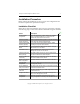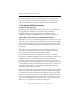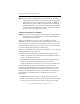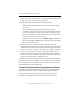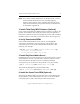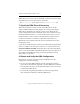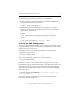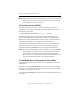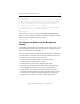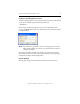3.1.2 Matrix Server Installation Guide
Table Of Contents
- Contents
- Configuration Information
- Install PolyServe Matrix Server
- Supported Operating Systems
- Contents of the Matrix Server Distribution
- Installation Procedure
- Installation Checklist
- 1. Set Up the SAN Environment
- 2. Install a Supported Operating System and Kernel
- 3. Install Third-Party MPIO Software (Optional)
- 4. Verify Downloaded RPMs
- 5. Install PolyServe Matrix Server
- 6. Install the Quota Tools RPM (Optional)
- 7. Specify an HBA Driver If Necessary
- 8. Reboot and Verify the HBA Configuration
- 9. Verify the SAN Configuration
- 10. Run the mxcheck Utility
- 11. Set Matrix Server Parameter for FalconStor
- 12. Configure the Matrix from the Management Console
- Test the Fencing Configuration
- Install the Management Console on Other Hosts
- Administer init.d Scripts
- Uninstall PolyServe Matrix Server
- Uninstall the Management Console
- Install MxFS-Linux
- Install the RHEL4 Operating System and Kernel
- Install the SLES9 Operating System and Kernel
- Configure the Matrix from the Command Line
- Run mxconfig
- Matrix Server License File
- Specify the Matrix Password
- Specify the Network Authentication Secret Password
- Select the Cluster Administrative Traffic Protocol
- Select a Fencing Method
- Configure FibreChannel Switches
- Set the SNMP Community String
- Modify Disk Partitioning for Membership Partitions
- Create Membership Partitions
- Add a Snapshot Configuration
- Currently, hardware snapshots are supported only on Hewlett-Packard StorageWorks Enterprise Virtual Array (EVA) storage arrays. ...
- Export the Configuration
- Verify the Fencing Configuration
- Complete the Installation
- Run mxconfig

Chapter 2: Install PolyServe Matrix Server 12
Copyright © 1999-2007 PolyServe, Inc. All rights reserved.
distribution. If you want to use the modified commands, install the quota
tools RPM on each server that will be in the matrix.
# rpm -i <mountpoint>/pmxs-quota-tools-3.1.2-<xxxx>.<arch>.rpm
7. Specify an HBA Driver If Necessary
Matrix Server includes several versions of the HBA drivers for the
supported FibreChannel host bus adapters. For each host bus adapter,
Matrix Server designates one of these versions as the default. If your
system configuration requires a different driver version (either a version
included with Matrix Server or a version from another source), you can
install that driver version in place of the Matrix Server default version.
For more information, see the article “HBA Driver Procedures” in
MatrixLink on the PolyServe Web site. Do not start Matrix Server after
installing the driver.
If you need to enable the failover feature provided with the QLogic HBA
driver, see Chapter 5 in the PolyServe Matrix Server Administration Guide.
NOTE FOR EMULEX USERS: The Emulex driver provided with Matrix
Server 3.1.2 is incompatible with Red Hat kernel versions later than 2.6.9-
22 running on the RHEL4 operating system. This problem is fixed in
Matrix Server 3.1.2 patch 1.
8. Reboot and Verify the HBA Configuration
Reboot the server. After the reboot, check for HBA drivers in the
configuration. Note the following:
• If you removed the HBA modules from the appropriate operating
system file (as described in Appendix A or B), no HBA drivers should
be loaded after the server is rebooted. (When Matrix Server is started,
it will load the HBA driver.)
• If you will be using third-party MPIO or will be booting from the
SAN, the kernel should have loaded the HBA driver.