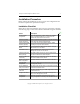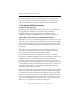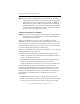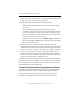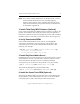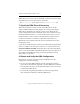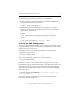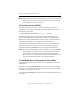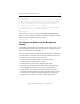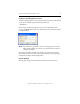3.1.2 Matrix Server Installation Guide
Table Of Contents
- Contents
- Configuration Information
- Install PolyServe Matrix Server
- Supported Operating Systems
- Contents of the Matrix Server Distribution
- Installation Procedure
- Installation Checklist
- 1. Set Up the SAN Environment
- 2. Install a Supported Operating System and Kernel
- 3. Install Third-Party MPIO Software (Optional)
- 4. Verify Downloaded RPMs
- 5. Install PolyServe Matrix Server
- 6. Install the Quota Tools RPM (Optional)
- 7. Specify an HBA Driver If Necessary
- 8. Reboot and Verify the HBA Configuration
- 9. Verify the SAN Configuration
- 10. Run the mxcheck Utility
- 11. Set Matrix Server Parameter for FalconStor
- 12. Configure the Matrix from the Management Console
- Test the Fencing Configuration
- Install the Management Console on Other Hosts
- Administer init.d Scripts
- Uninstall PolyServe Matrix Server
- Uninstall the Management Console
- Install MxFS-Linux
- Install the RHEL4 Operating System and Kernel
- Install the SLES9 Operating System and Kernel
- Configure the Matrix from the Command Line
- Run mxconfig
- Matrix Server License File
- Specify the Matrix Password
- Specify the Network Authentication Secret Password
- Select the Cluster Administrative Traffic Protocol
- Select a Fencing Method
- Configure FibreChannel Switches
- Set the SNMP Community String
- Modify Disk Partitioning for Membership Partitions
- Create Membership Partitions
- Add a Snapshot Configuration
- Currently, hardware snapshots are supported only on Hewlett-Packard StorageWorks Enterprise Virtual Array (EVA) storage arrays. ...
- Export the Configuration
- Verify the Fencing Configuration
- Complete the Installation
- Run mxconfig

Chapter 2: Install PolyServe Matrix Server 10
Copyright © 1999-2007 PolyServe, Inc. All rights reserved.
server ports on the FC switches or to change the zoning configuration
to give servers the necessary access to the SAN.
• Modify the SNMP setup. Make the following changes:
– Enable access to the SNMP agent from each server that will be in
the matrix.
– Set the SNMP community string to the desired value. The
community string must be the same for all FibreChannel switches.
If you are using fabric fencing, ensure that the community string
has write privileges. For server-based fencing, you can optionally
configure a read-only community string.
– On Brocade switches only, run the snmpMibCapSet command on
the switch. Change the famib setting to yes and accept the default
values for the other settings.
• If the servers are connected to switches in multiple fabrics, the
physical ports on each switch must be assigned to unique domain IDs.
A different domain ID must be used on each fabric (any given domain
ID can exist on only one fabric in the SAN). For example, if a server is
connected to two switches that are not in the same fabric, switch1
could use domain ID 6 and switch2 could use domain ID 7. Domain
ID 6 must not exist on the fabric containing switch2 and domain ID 7
must not exist on the fabric containing switch1.
Typically these tasks can be performed from the FC switch or from third-
party applications. Refer to your FC switch or application documentation
for more information. For EMC PowerPath, also refer to the PowerPath
documentation for zoning requirements.
2. Install a Supported Operating System and Kernel
You will need to install a supported operating system and then modify
certain system files. You will also need to install a supported kernel.
For Red Hat Enterprise Linux AS/ES 4.0, see Appendix A for more
information. For SuSE Linux Enterprise Server 9, see Appendix B.