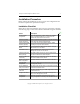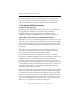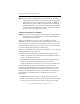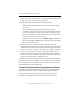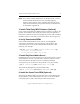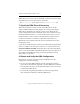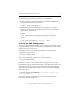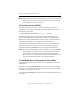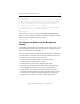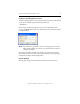3.1.2 Matrix Server Installation Guide
Table Of Contents
- Contents
- Configuration Information
- Install PolyServe Matrix Server
- Supported Operating Systems
- Contents of the Matrix Server Distribution
- Installation Procedure
- Installation Checklist
- 1. Set Up the SAN Environment
- 2. Install a Supported Operating System and Kernel
- 3. Install Third-Party MPIO Software (Optional)
- 4. Verify Downloaded RPMs
- 5. Install PolyServe Matrix Server
- 6. Install the Quota Tools RPM (Optional)
- 7. Specify an HBA Driver If Necessary
- 8. Reboot and Verify the HBA Configuration
- 9. Verify the SAN Configuration
- 10. Run the mxcheck Utility
- 11. Set Matrix Server Parameter for FalconStor
- 12. Configure the Matrix from the Management Console
- Test the Fencing Configuration
- Install the Management Console on Other Hosts
- Administer init.d Scripts
- Uninstall PolyServe Matrix Server
- Uninstall the Management Console
- Install MxFS-Linux
- Install the RHEL4 Operating System and Kernel
- Install the SLES9 Operating System and Kernel
- Configure the Matrix from the Command Line
- Run mxconfig
- Matrix Server License File
- Specify the Matrix Password
- Specify the Network Authentication Secret Password
- Select the Cluster Administrative Traffic Protocol
- Select a Fencing Method
- Configure FibreChannel Switches
- Set the SNMP Community String
- Modify Disk Partitioning for Membership Partitions
- Create Membership Partitions
- Add a Snapshot Configuration
- Currently, hardware snapshots are supported only on Hewlett-Packard StorageWorks Enterprise Virtual Array (EVA) storage arrays. ...
- Export the Configuration
- Verify the Fencing Configuration
- Complete the Installation
- Run mxconfig

Chapter 2: Install PolyServe Matrix Server 9
Copyright © 1999-2007 PolyServe, Inc. All rights reserved.
NOTE: It is important to partition the newly created LUNs, which are
represented to the operating system as sd devices, appropriately
before Matrix Server is configured. (For example, use fdisk or a
similar tool.) If you later need to repartition a disk containing a
membership partition, you will need to stop Matrix Server before
you change the layout. While the matrix is stopped, you will not
be able to access other disks in the matrix.
Configure FC Switches for the Matrix
NOTE: For all FC switches, it is best practice to place each HBA port and
its storage ports in a separate zone. No other initiator HBA port
should be present in this zone.
When certain problems occur on a server (for example, hardware
problems or the loss of matrix network communications), and the server
ceases to effectively coordinate and communicate with other servers in
the matrix, Matrix Server must remove the server’s access to filesystems
to preserve data integrity. This step is called fencing.
When you configure the matrix later in this procedure, you can select the
fencing method that you want to use:
• FibreChannel Switch-based fencing (also called “fabric fencing”).
When a server needs to be fenced, Matrix Server disables the server’s
access in the FibreChannel fabric.
• Web Management-Based Fencing via Server Reset/Shutdown (also
called “server-based fencing”). Matrix Server uses remote
management hardware on the server to reset or power off the server.
For sites using fabric fencing, the FibreChannel switches must be
configured as described below to enable matrix operations across the
SAN. Configuring the FibreChannel switches is not required for sites
using server-based fencing. However, if the switches are configured as
described here, certain Matrix Server commands can return more
information.
To configure FibreChannel switches, complete the following tasks:
• Enable server access to the SAN. Each server that will be in the matrix
must be able to see the disks in the SAN. You may need to enable