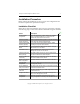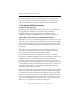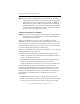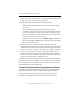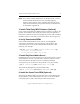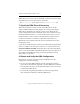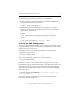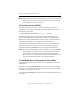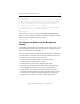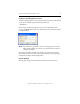3.1.2 Matrix Server Installation Guide
Table Of Contents
- Contents
- Configuration Information
- Install PolyServe Matrix Server
- Supported Operating Systems
- Contents of the Matrix Server Distribution
- Installation Procedure
- Installation Checklist
- 1. Set Up the SAN Environment
- 2. Install a Supported Operating System and Kernel
- 3. Install Third-Party MPIO Software (Optional)
- 4. Verify Downloaded RPMs
- 5. Install PolyServe Matrix Server
- 6. Install the Quota Tools RPM (Optional)
- 7. Specify an HBA Driver If Necessary
- 8. Reboot and Verify the HBA Configuration
- 9. Verify the SAN Configuration
- 10. Run the mxcheck Utility
- 11. Set Matrix Server Parameter for FalconStor
- 12. Configure the Matrix from the Management Console
- Test the Fencing Configuration
- Install the Management Console on Other Hosts
- Administer init.d Scripts
- Uninstall PolyServe Matrix Server
- Uninstall the Management Console
- Install MxFS-Linux
- Install the RHEL4 Operating System and Kernel
- Install the SLES9 Operating System and Kernel
- Configure the Matrix from the Command Line
- Run mxconfig
- Matrix Server License File
- Specify the Matrix Password
- Specify the Network Authentication Secret Password
- Select the Cluster Administrative Traffic Protocol
- Select a Fencing Method
- Configure FibreChannel Switches
- Set the SNMP Community String
- Modify Disk Partitioning for Membership Partitions
- Create Membership Partitions
- Add a Snapshot Configuration
- Currently, hardware snapshots are supported only on Hewlett-Packard StorageWorks Enterprise Virtual Array (EVA) storage arrays. ...
- Export the Configuration
- Verify the Fencing Configuration
- Complete the Installation
- Run mxconfig

Chapter 2: Install PolyServe Matrix Server 8
Copyright © 1999-2007 PolyServe, Inc. All rights reserved.
If you will be using a client host outside the matrix to administer the
matrix, you will also need to install the Management Console on that
host. The Management Console is available on Linux and Windows.
1. Set Up the SAN Environment
Configure the Storage Array
Perform the initial configuration of the storage array as described in the
array product documentation. If you will be using the XIOtech
MAGNITUDE array, see the PolyServe Knowledge Base article
“Configure the XIOtech MAGNITUDE Array” for more information.
Create LUNs or Disk Partitions for Membership Partitions
Matrix Server uses a set of membership partitions to control access to the
SAN and to store the device naming database, which includes the global
device names that Matrix Server assigns to the SAN disks placed under
its control. The membership partitions must be placed on the SAN, not on
local storage.
Matrix Server can use either one or three membership partitions. To
ensure that a membership partition is always available, we strongly
recommend that you use three membership partitions.
We recommend that you use your disk array software to create three
LUNs for the membership partitions. Each LUN should be a minimum of
100 MB in size. If you cannot dedicate LUNs to the membership
partitions, instead create a separate partition on three of your shared
LUNs and put the membership partitions on those partitions. If you need
to subsequently modify the partition table on these LUNs, you will need
to shut down Matrix Server, as the membership partitions cannot be
deported while the matrix is running.
If the LUNs you intend to use for membership partitions are much larger
than the recommended 100 MB and you want to use this remaining space
for a filesystem, the data in the filesystem should be static in nature and
lightly accessed. Placing a heavily accessed filesystem on the same LUN
with a membership partition can potentially cause contention issues. It is
also recommended that you use this space only as a basic volume (psd)
and never as a component of a dynamic volume (psv).