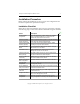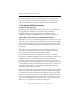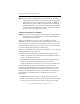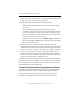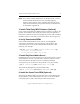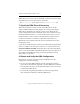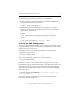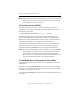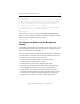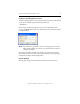3.1.2 Matrix Server Installation Guide
Table Of Contents
- Contents
- Configuration Information
- Install PolyServe Matrix Server
- Supported Operating Systems
- Contents of the Matrix Server Distribution
- Installation Procedure
- Installation Checklist
- 1. Set Up the SAN Environment
- 2. Install a Supported Operating System and Kernel
- 3. Install Third-Party MPIO Software (Optional)
- 4. Verify Downloaded RPMs
- 5. Install PolyServe Matrix Server
- 6. Install the Quota Tools RPM (Optional)
- 7. Specify an HBA Driver If Necessary
- 8. Reboot and Verify the HBA Configuration
- 9. Verify the SAN Configuration
- 10. Run the mxcheck Utility
- 11. Set Matrix Server Parameter for FalconStor
- 12. Configure the Matrix from the Management Console
- Test the Fencing Configuration
- Install the Management Console on Other Hosts
- Administer init.d Scripts
- Uninstall PolyServe Matrix Server
- Uninstall the Management Console
- Install MxFS-Linux
- Install the RHEL4 Operating System and Kernel
- Install the SLES9 Operating System and Kernel
- Configure the Matrix from the Command Line
- Run mxconfig
- Matrix Server License File
- Specify the Matrix Password
- Specify the Network Authentication Secret Password
- Select the Cluster Administrative Traffic Protocol
- Select a Fencing Method
- Configure FibreChannel Switches
- Set the SNMP Community String
- Modify Disk Partitioning for Membership Partitions
- Create Membership Partitions
- Add a Snapshot Configuration
- Currently, hardware snapshots are supported only on Hewlett-Packard StorageWorks Enterprise Virtual Array (EVA) storage arrays. ...
- Export the Configuration
- Verify the Fencing Configuration
- Complete the Installation
- Run mxconfig
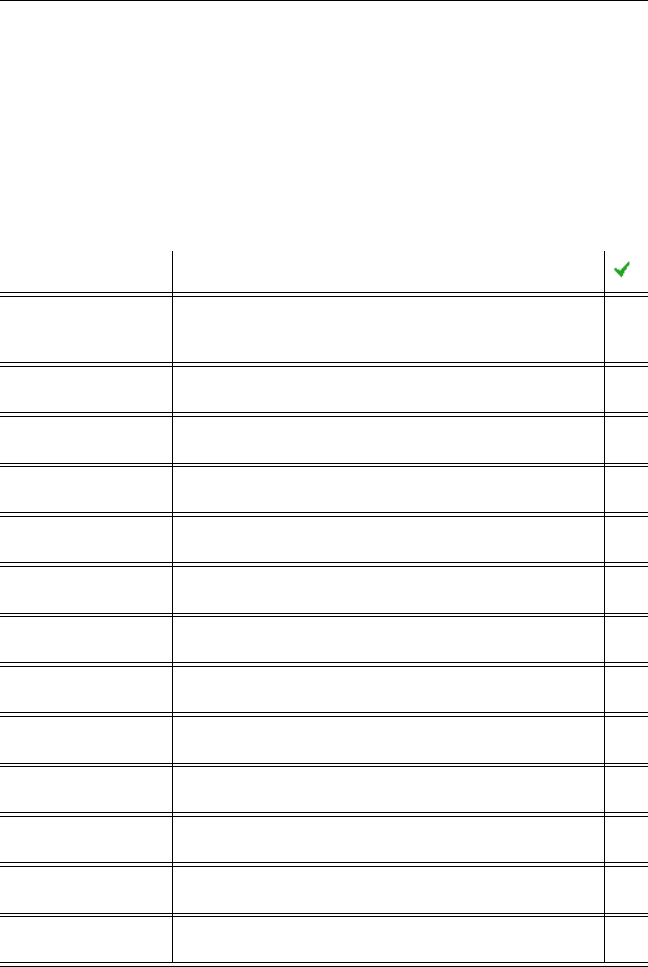
Chapter 2: Install PolyServe Matrix Server 7
Copyright © 1999-2007 PolyServe, Inc. All rights reserved.
Installation Procedure
Before starting the installation, be sure to review the configuration and
hardware requirements specified in Chapter 1.
Installation Checklist
Matrix Server must be installed on each server in your matrix. Complete
the following steps, which are described in detail following this checklist.
Action Description
Set up the SAN
configuration.
Set up the storage array, create LUNs for use as Matrix
Server membership partitions, and configure the FC
switches that will be under matrix control.
Install the operating
system and kernel.
Install a supported operating system, modify the necessary
system files, and install a supported kernel.
Install 3rd-party MPIO
software (optional).
If you will be using third-party MPIO software, install it
according to the product documentation.
Verify downloaded
RPMs.
If you downloaded the Matrix Server software, verify the
MD5 checksum for each RPM.
Install Matrix Server. Install the Matrix Server software package and the
Management Console on each server.
Install the quota tools
RPM (optional).
This RPM contains several Linux quota commands that
have been modified for the PFS filesystem.
Specify an HBA driver
if necessary.
Needed only if your configuration requires an HBA driver
other than the Matrix Server default.
Reboot and verify the
HBA configuration.
Determine whether the kernel has loaded an HBA driver.
Verify the SAN
configuration.
Verify that the SAN devices are visible from the servers and
are configured correctly.
Run the mxcheck
utility on each server.
This utility verifies that the server’s configuration meets the
requirements for Matrix Server.
Set a Matrix Server
parameter.
This step is needed only if your SAN configuration includes
a FalconStor device.
Configure the matrix. Connect to the console on one node and configure the
matrix via the Management Console.
Complete the
configuration.
Export the configuration to the other servers, test the
fencing configuration if necessary, and start Matrix Server.