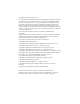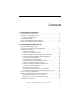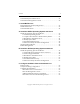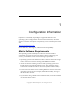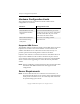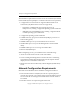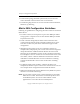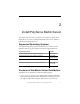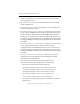PolyServe® Matrix Server Installation Guide PolyServe® Matrix Server 3.1.
Copyright © 2006-2007 PolyServe, Inc. Use, reproduction and distribution of this document and the software it describes are subject to the terms of the software license agreement distributed with the product (“License Agreement”). Any use, reproduction, or distribution of this document or the described software not explicitly permitted pursuant to the License Agreement is strictly prohibited unless prior written permission from PolyServe has been received.
Contents 1 Configuration Information Matrix Software Requirements. . . . . . . . . . . . . . . . . . . . . . . . . . . . . . . . Hardware Configuration Limits . . . . . . . . . . . . . . . . . . . . . . . . . . . . . . Supported HBA Drivers . . . . . . . . . . . . . . . . . . . . . . . . . . . . . . . . . . Server Requirements . . . . . . . . . . . . . . . . . . . . . . . . . . . . . . . . . . . . . . . . Network Configuration Requirements . . . . . . . . . . . . . . . . . . . . . . . . .
Contents iv Uninstall PolyServe Matrix Server. . . . . . . . . . . . . . . . . . . . . . . . . . . . 31 Uninstall the Management Console . . . . . . . . . . . . . . . . . . . . . . . . . . 32 3 Install MxFS-Linux Required Kernel and OS Configuration . . . . . . . . . . . . . . . . . . . . . . . 33 Install MxFS-Linux. . . . . . . . . . . . . . . . . . . . . . . . . . . . . . . . . . . . . . . . . 33 Uninstall MxFS-Linux . . . . . . . . . . . . . . . . . . . . . . . . . . . . . . . . . . . . . .
1 Configuration Information PolyServe is continually expanding its supported hardware and operating system configurations. For the latest information, check the PolyServe Hardware and Software Compatibility Guide on the PolyServe Web site: http://www.polyserve.com On the Web site, click Support, and then click Compatibility. Matrix Software Requirements The operating system and PolyServe software must be installed consistently across the servers in the matrix.
Chapter 1: Configuration Information 2 Hardware Configuration Limits The configuration limits for hardware used in a Matrix Server configuration are as follows. Hardware Configuration Limit Servers Two to 16 servers. Network Interface Cards Up to four network interfaces per server. FibreChannel Host Bus Adapters Four FC ports per server can be connected to the matrix SAN. Other FC ports can be connected to non-matrix SANs. FibreChannel Switches Two levels of cascading switches.
Chapter 1: Configuration Information 3 The minimum requirements for matrix servers are as follows (see the HP Clustered File System QuickSpecs on the HP web site for more specifics): • A supported server architecture:A supported HP ProLiant server architecture (only HP ProLiant servers are supported): – 32-bit Intel- or AMD-based servers (single processor or multiprocessor) running a supported operating system and kernel.
Chapter 1: Configuration Information 4 • The network topology should be symmetrical; each server in the matrix should be connected to the same set of networks. • The following flags must be set on each network interface: Broadcast, Multicast, Up, Running. Matrix SAN Configuration Guidelines Following are guidelines for configuring the matrix SAN to be used with Matrix Server: • For all FC switches, it is best practice to place each HBA port and its storage ports in a separate zone.
2 Install PolyServe Matrix Server This chapter describes how to perform a new installation of PolyServe Matrix Server on servers running Red Hat Enterprise Linux AS/ES 4 or SuSE Linux Enterprise Server 9. Supported Operating Systems The supported operating systems and kernels are as follows. See the PolyServe Web site for any updates to the list of supported kernels. Operating System Kernels Red Hat Enterprise Linux AS/ES 4.0 Update 1 2.6.9-11.EL Red Hat Enterprise Linux AS/ES 4.0 Update 2 2.6.9-22.
Chapter 2: Install PolyServe Matrix Server 6 Matrix Server RPM; one for a 32-bit operating system and one for a 64-bit operating system. • mxconsole-3.1.2-.i586.rpm. The Management Console and mx utility in RPM format. • mxconsole-3.1.2..msi. The Management Console and mx utility in Microsoft Windows format. • pmxs-rhel4-support-3.1.2-.rpm. Matrix Server support files for the supported RHEL4 kernels.
Chapter 2: Install PolyServe Matrix Server 7 Installation Procedure Before starting the installation, be sure to review the configuration and hardware requirements specified in Chapter 1. Installation Checklist Matrix Server must be installed on each server in your matrix. Complete the following steps, which are described in detail following this checklist. Action Description Set up the SAN configuration.
Chapter 2: Install PolyServe Matrix Server 8 If you will be using a client host outside the matrix to administer the matrix, you will also need to install the Management Console on that host. The Management Console is available on Linux and Windows. 1. Set Up the SAN Environment Configure the Storage Array Perform the initial configuration of the storage array as described in the array product documentation.
Chapter 2: Install PolyServe Matrix Server 9 NOTE: It is important to partition the newly created LUNs, which are represented to the operating system as sd devices, appropriately before Matrix Server is configured. (For example, use fdisk or a similar tool.) If you later need to repartition a disk containing a membership partition, you will need to stop Matrix Server before you change the layout. While the matrix is stopped, you will not be able to access other disks in the matrix.
Chapter 2: Install PolyServe Matrix Server 10 server ports on the FC switches or to change the zoning configuration to give servers the necessary access to the SAN. • Modify the SNMP setup. Make the following changes: – Enable access to the SNMP agent from each server that will be in the matrix. – Set the SNMP community string to the desired value. The community string must be the same for all FibreChannel switches. If you are using fabric fencing, ensure that the community string has write privileges.
Chapter 2: Install PolyServe Matrix Server 11 NOTE: If you will be running MxFS-Linux on a SLES9 system, you will need to build the kernel from source, including applying PolyServe kernel patches. After compiling the kernel, be sure to verify that the kernel has been patched correctly for MxFS-Linux, as described in Appendix B. 3. Install Third-Party MPIO Software (Optional) If you will be using third-party MPIO software, install it according to the product documentation.
Chapter 2: Install PolyServe Matrix Server 12 distribution. If you want to use the modified commands, install the quota tools RPM on each server that will be in the matrix. # rpm -i /pmxs-quota-tools-3.1.2-..rpm 7. Specify an HBA Driver If Necessary Matrix Server includes several versions of the HBA drivers for the supported FibreChannel host bus adapters. For each host bus adapter, Matrix Server designates one of these versions as the default.
Chapter 2: Install PolyServe Matrix Server 13 Use the following commands to verify your configuration. 1. Run the following command to determine whether an HBA driver was loaded when the kernel rebooted: # lsmod | grep [lpfc|qla2xxx] 2. If lsmod reports that an HBA driver was loaded, use one of the following commands to check the driver version. The version will appear in the first few lines. Emulex: # cat /sys/class/scsi_host/host4/lpfc_drvr_version QLogic: # cat /proc/scsi/qla2xxx/ | more 9.
Chapter 2: Install PolyServe Matrix Server 14 NOTE: Matrix Server and the FC switches must use the same community string. You can set the community string for Matrix Server when you configure the matrix in step 12. 10. Run the mxcheck Utility This utility should be run on each server. It verifies that the server’s configuration meets the requirements for running Matrix Server.
Chapter 2: Install PolyServe Matrix Server 15 #psd_round2_delay # (This parameter is only used for Linux; it has no effect on Windows.) # Set the delay time (in seconds) that the psd driver will wait before # doing a second round of retries for an I/O that has already errored # out on all available paths. This used for devices that require # time to recover from errors (i.e.: FalconStor). # # (Setting this value to -1 will disable round2 processing altogether.
Chapter 2: Install PolyServe Matrix Server 16 Connect to the Management Console To start the Management Console, first start the windowing environment on the server and then type the following command: $ mxconsole On the Login window that appears next, enter the IP address of the server, type admin for both the user and the password, and then click the Configure button. NOTE: If you click the Login button, an error message appears and you will be asked whether you want to set up the matrix.
Chapter 2: Install PolyServe Matrix Server 17 1. License. Matrix Server can be used with either a temporary or a permanent license. The license is provided in a separate license file. (This file must be present on the server that you are using to connect to the Console.) To install the license, click the Change License File button. Type the location of the license file or use the Browse button to locate it. The license file will be installed at /etc/opt/polyserve/licenses/ license.
Chapter 2: Install PolyServe Matrix Server 18 2. Secret Network Key. This password is required. It provides additional security for network communications among the matrix servers. To set this key, click the Set Secret Network Key button. You can enter anything you want for this password. 3. Administrator Password. You will need to be Matrix Server user admin to configure the matrix. By default, the password for this user is set to admin.
Chapter 2: Install PolyServe Matrix Server 19 Fencing When certain problems occur on a server (for example, hardware problems or the loss of matrix network communications), and the server ceases to effectively coordinate and communicate with other servers in the matrix, Matrix Server must remove the server’s access to filesystems to preserve data integrity. This step is called fencing. The Fencing tab allows you to select the method that Matrix Server should use to remove access to the SAN.
Chapter 2: Install PolyServe Matrix Server 20 the SAN. If you select this method, next go to the Storage Configuration tab and configure the FC switches. (See “Storage Configuration” on page 23.) • Web Management-Based Fencing via Server Reset/Shutdown. Matrix Server uses remote management hardware on the server to remove its access to PSFS filesystems. (See the PolyServe Hardware and Software Compatibility Guide on the PolyServe Web site for a list of supported servers and firmware.).
Chapter 2: Install PolyServe Matrix Server 21 1. Remote Management Controller Vendor. Select the vendor for your Remote Management Controllers. By default, the item “Vendor and type selection apply to all controllers for the cluster” is checked. Remove the checkmark from this item if your Remote Management Controllers are from different vendors or if, in the case of IBM Remote Management Controllers, some are associated with IBM BladeCenter servers and others are not.
Chapter 2: Install PolyServe Matrix Server 22 2. Remote Management Controller ID. Specify how Matrix Server should identify the Remote Management Controller associated with each server. Use one of the following methods. – Select “Cluster-wide Pattern” and then specify the common naming scheme that you are using for the Remote Management Controllers (either a hostname suffix or an IP address delta). – Enter the hostname or IP address for the Remote Management Controller associated with this matrix server.
Chapter 2: Install PolyServe Matrix Server 23 that you want Matrix Server to use. The account must currently exist on the Remote Management Controller. If all servers in the matrix will not be sharing the same login account, remove the checkmark from “Login shared by all nodes of cluster.” When the Fencing tab is complete, go to the Storage Configuration tab.
Chapter 2: Install PolyServe Matrix Server 24 1. SAN Switches. If you are using FibreChannel switch-based fencing, you will need to configure FC switches. If you are using Web Management-based fencing via server reset/shutdown, this step is optional; however, if the switches are configured the Matrix Server Management Console can display the switch ports used by the SAN. (The preceding window shows the text that appears for FibreChannel switch-based fencing.
Chapter 2: Install PolyServe Matrix Server 25 Matrix Server can use either one or three membership partitions. To ensure that a membership partition is always available, we strongly recommend that you select three partitions. To create a membership partition, click Add. The Add Membership Partition window then lists all of the disks or LUNs that it can access. Select the disk or LUN where you want to place the first membership partition.
Chapter 2: Install PolyServe Matrix Server 26 NOTE: Currently, hardware snapshots are supported only on Hewlett- Packard StorageWorks Enterprise Virtual Array (EVA) storage arrays. The latest version of the HP StorageWorks Scripting System Utility (SSSU) must be installed on all servers in the cluster in order for HP EVA snapshots to work. To locate this utility, go to www.hp.com, select Software & Driver Downloads, and search for “HP StorageWorks Command View EVA Software.
Chapter 2: Install PolyServe Matrix Server 27 The configuration is then installed on the server that you are using to connect to the Management Console. You will then be asked whether you want to start the matrix on that server. If you configured Web Based Management Fencing, answer No. Otherwise, answer Yes. Go to the Matrix-Wide Configuration tab. Matrix Wide Configuration This tab is used to export the matrix configuration to the other servers that will be in the matrix.
Chapter 2: Install PolyServe Matrix Server 28 Repeat this procedure to add the remaining servers to the Address column. 2. Export the configuration. Click Select All to select all of the servers in the Address column. Then click Export. The Last Operation Progress column will display status messages as the configuration is exported to each server. If you are using Web Management-based fencing, you may be asked for additional information about each server.
Chapter 2: Install PolyServe Matrix Server 29 Test the Fencing Configuration The Test Fencing button on the MatrixWide Configuration tab can be used to verify that the fencing configuration is correct for each server. This feature is particularly useful for Web Management Based Fencing via Server Reset/Shutdown. On the Matrix Wide Configuration tab, select one or more servers to test and click the Test Fencing button. (You cannot select the server being used to connect to the Management Console.
Chapter 2: Install PolyServe Matrix Server 30 • SuSE Linux Enterprise Server Version 7, 8, or 9, Red Hat Linux 7.2 or 7.3 (Server or Workstation installation), Red Hat Advanced Server 2.1, Red Hat Enterprise Linux AS/ES 2.1, Red Hat Enterprise Linux AS/ES 3.0, Red Hat Enterprise Linux AS/ES 4.0. • On Red Hat systems, the “compat-libstdc++” package must be installed. • A windowing environment such as the X Window System must be installed and configured.
Chapter 2: Install PolyServe Matrix Server 31 Administer init.d Scripts When services such as NFS or Samba are configured on PSFS filesystems, Matrix Server must be started before the service is started. To ensure that Matrix Server starts before the service, modify the /etc/init.d script for the desired service and add pmxs as a dependency. In the init.d script, locate the line beginning with “# Required-Start:” and add pmxs to the end of the line. For example, change the /etc/init.
Chapter 2: Install PolyServe Matrix Server 32 Reboot the server and run the rpm -e command again. Matrix Server will now be uninstalled. Several Matrix Server files (such as configuration and log files) are created during normal operations and are not removed when you uninstall the product. The uninstall procedure displays a message listing these files. You can then remove the files manually.
3 Install MxFS-Linux After Matrix Server has been installed, you can install the Matrix File Serving Solution Pack for Linux (MxFS-Linux). This product is supported only on SLES9. MxFS-Linux must be installed on each server in the matrix. Required Kernel and OS Configuration To use MxFS-Linux, you will need to complete the following steps: • Install the MxFS-Linux kernel patches, patch the kernel configuration file, and compile the kernel. (See “Install a Supported Kernel” in Appendix B.
Chapter 3: Install MxFS-Linux 34 2. Install the MxFS-Linux support RPM from the product CD or the location where you have downloaded the software. Be sure to install the RPM that corresponds to your architecture (i386 for 32-bit or x86_64 for 64-bit). # rpm -i /mxfs-sles9-support-3.1.2-..rpm 3. Install MxFS-Linux from the product CD or the location where you have downloaded the software.
A Install the RHEL4 Operating System and Kernel Install the Operating System and Kernel Before installing Matrix Server, you will need to complete these steps: 1. Install Red Hat Enterprise Linux AS/ES 4. 2. Either compile a new kernel from source or install a binary kernel. If you want to use the kernel patches provided with Matrix Server, you will need to compile the kernel. 3.
Appendix A: Install the RHEL4 Operating System and Kernel 36 1. Install the Operating System The operating system must be installed on each server that will be in a matrix. When you perform the installation, do not place any operatingsystem files on the SAN disks. To ensure that files are not installed on these disks, you can either unplug the HBA card from the FC switch or unplug the SAN connection before starting the installation.
Appendix A: Install the RHEL4 Operating System and Kernel 37 2. Compile a New Kernel or Install a Binary Kernel Matrix Server requires a supported Red Hat Linux kernel. See “Supported Operating Systems” on page 5 for a list of the supported RHEL4 kernels. You will need to determine whether to compile a new kernel from source or to install a binary kernel. Matrix Server includes patches that fix problems with the RHEL4 kernel.
Appendix A: Install the RHEL4 Operating System and Kernel 38 4. Modify the EXTRAVERSION variable to identify the patched Matrix Server kernel. The variable is located in the Makefile in the directory / usr/src/linux-. The variable specifies the portion of the kernel name that follows the kernel version number (2.6.9 in our example). The variable must be set to the name used by the binary RHEL4 kernel. This is typically the build number.
Appendix A: Install the RHEL4 Operating System and Kernel 39 /usr/src/polyserve directory contains the version of the kernel that you are building. To install the PolyServe kernel patches, complete these steps: 1. Run the following command: # /usr/src/polyserve/mxpatch -i A message stating that the kernel patches are being applied should now appear. 2.
Appendix A: Install the RHEL4 Operating System and Kernel 40 • ps_config.athlon. Uniprocessor systems using an Athlon chip. • ps_config.athlon-smp. SMP systems using the Athlon chip. The files provided for the 64-bit kernel are: • ps_config.x86_64. Uniprocessor systems using a 64-bit processor. • ps_config.x86_64-smp. SMP systems using a 64-bit processor. Copy the configuration that is appropriate for your server: # cp /usr/src/polyserve//configs/ .
Appendix A: Install the RHEL4 Operating System and Kernel 41 3. HBA Drivers and Matrix Server When configuring the operating system, you will need to consider whether the HBA driver should be loaded either during the initial booting of the kernel or when Matrix Server is started. The following scenarios describe the appropriate action for common Matrix Server configurations. You may need to take certain steps to ensure that the HBA driver is booted at the correct point.
Appendix A: Install the RHEL4 Operating System and Kernel 42 SAN Boot Disk With certain storage arrays, the boot disk can be on the SAN. In this case, the HBA driver must be loaded with the kernel so that the boot disk can be located. (You may need to take steps to ensure that the appropriate HBA driver is loaded. See your vendor documentation for more information.) You will need to use non-fabric fencing with this configuration.
Appendix A: Install the RHEL4 Operating System and Kernel 43 4. Modify System Files You may need to modify the following files on each server: • /etc/hosts file. Red Hat Linux places both localhost and the server name on the 127.0.0.1 entry in the /etc/hosts file: 127.0.0.1 localhost servername Matrix Server requires that the server name appear on a separate line with its real IP address, as in the following example. Be sure to move the server name to its own line in the /etc/hosts file on each server.
Appendix A: Install the RHEL4 Operating System and Kernel 44 – If you want Matrix Server to load the HBA driver, you may need to modify the /etc/modprobe.conf file. In the file, look for entries such as the following for scsi_hostadapter. alias scsi_hostadapter qla2x00 alias scsi_hostadapter1 aic7xxx alias scsi_hostadapter2 ...
Appendix A: Install the RHEL4 Operating System and Kernel 45 5. Run mkinitrd If Necessary If you edited the /etc/modprobe.conf file in the previous step, you will need to run mkinitrd to create a new initrd image with the appropriate drivers. 1. Check the /boot directory for an initrd image for the kernel you just installed. Remove the image if it exists in the directory. 2. Run the following command from the /usr/src/linux-2.
Appendix A: Install the RHEL4 Operating System and Kernel 46 When Matrix Server is uninstalled, it takes these actions to remove the psfs policy information: 1. Removes the psfs policy line from the following file: /etc/selinux/targeted/source/policy/genfs_contexts 2. Rebuilds the binary policy file and installs it in: /etc/selinux/targeted/policy/policy.* 3. Reloads the kernel with the new policy information. Build a Debug Kernel For a normal installation, you should build the standard kernel.
B Install the SLES9 Operating System and Kernel Install the Operating System and Kernel Before installing Matrix Server, you will need to perform the following steps: 1. Install SuSE Linux Enterprise Server Version 9. 2. Either compile a new kernel from source or install a binary kernel. If you will be using MxFS-Linux or you want to use the kernel patch provided with Matrix Server, you will need to compile the kernel. 3.
Appendix B: Install the SLES9 Operating System and Kernel 48 1. Install SuSE Linux Enterprise Server Version 9 SuSE Linux Enterprise Server Version 9 must be installed on each server in the matrix. Following are some considerations for the installation. • Do not place any operating-system files on the SAN disks. To ensure that files are not installed on these disks, you can either unplug the HBA card from the FC switch or unplug the SAN connection before starting the installation.
Appendix B: Install the SLES9 Operating System and Kernel 49 2. Install a Supported Kernel See “Supported Operating Systems” on page 5 for a list of the supported SLES9 kernels. To check your current kernel version, run the following command: # uname -rv You will need to determine whether to compile a new kernel from source or to install a binary kernel. You will need to compile the kernel if you will be installing either (or both) of the following: • The MxFS-Linux product. • The PolyServe kernel patch.
Appendix B: Install the SLES9 Operating System and Kernel 50 To install the Support RPM, mount the Matrix Server CD or go to the location where you downloaded the software and then run the following command. Be sure to use the version of the RPM that corresponds to your architecture (i586 for 32-bit or x86_64 for 64-bit). # rpm -i /pmxs-sles9-support-3.1.2-..rpm The installation creates a subdirectory in /usr/src/polyserve for each kernel provided in the RPM.
Appendix B: Install the SLES9 Operating System and Kernel 51 2. The Matrix Server Support RPM includes sample configuration files that are recommended for use with the Linux kernel and Matrix Server. The files are based on the configuration files included with the SLES9 binary kernel and are placed in the directory /usr/src/polyserve/ /configs. The files for the 32-bit kernel are as follows: • ps_config.default. The standard kernel. • ps_config.smp. Kernel with multiprocessor support. • ps_config.
Appendix B: Install the SLES9 Operating System and Kernel 52 NOTE: Do not attempt to apply the 90_mxfs.patch file. This patch file was already applied when you installed the MxFS-Linux patches RPM earlier in this procedure. 4. Complete the kernel configuration and install the kernel.
Appendix B: Install the SLES9 Operating System and Kernel 53 3. HBA Drivers and Matrix Server When configuring the operating system, you will need to consider whether the HBA driver should be loaded either during the initial booting of the kernel or when Matrix Server is started. The following scenarios describe the appropriate action for common Matrix Server configurations. You may need to take certain steps to ensure that the HBA driver is booted at the correct point.
Appendix B: Install the SLES9 Operating System and Kernel 54 SAN Boot Disk With certain storage arrays, the boot disk can be on the SAN. In this case, the HBA driver must be loaded with the kernel so that the boot disk can be located. (You may need to take steps to ensure that the correct HBA driver is loaded. See the vendor documentation for more information.) You will need to use non-fabric fencing with this configuration.
Appendix B: Install the SLES9 Operating System and Kernel 55 4. Modify System Files You may need to modify the following files on each server: • /etc/hosts file. SuSE Linux places both localhost and the server name on the 127.0.0.1 entry in the /etc/hosts file: 127.0.0.1 localhost servername Matrix Server requires that the server name appear on a separate line with its real IP address, as in the following example. Be sure to move the server name to its own line in the /etc/hosts file on each server.
Appendix B: Install the SLES9 Operating System and Kernel 56 • /etc/sysconfig/kernel file. If the following modules are present in the INITRD_MODULES directive, remove them. lpfc qla2100 qla2200 qla2300 qla2322 qla2xxx qla2xxx_conf qla6312 qla6322 qlogicfc Matrix Server appends these modules to the /etc/hotplug/blacklist file, which specifies modules that should not be automatically loaded by the kernel.
Appendix B: Install the SLES9 Operating System and Kernel 57 5. Run mkinitrd If Necessary If you edited the /etc/sysconfig/kernel file in the previous step, you will need to run mkinitrd to create a new initrd image with the appropriate drivers. 1. Check the /boot directory for an initrd image for the kernel you just installed. Remove the image if it exists in the directory. 2.
C Configure the Matrix from the Command Line This appendix describes how to use the mxconfig utility to configure the matrix from the command line. The utility allows you to upgrade the license file, to select a matrix password and a Network Authentication Secret password, to select a fencing method, to specify the FibreChannel switches connected to the nodes in the matrix, and to select the LUNs or disk partitions to be used as Matrix Server membership partitions.
Appendix C: Configure the Matrix from the Command Line 59 Welcome to mxconfig Welcome to mxconfig. You may abort mxconfig at any time by pressing the key. < OK > On windows that require input, use the Tab key to move between OK and Cancel or between Yes and No. Press the Enter key to go to the next window. Press the Escape key to abort the mxconfig utility. If certain system files need to be modified on your server, mxconfig next displays messages about the changes needed to those files.
Appendix C: Configure the Matrix from the Command Line 60 Specify the Matrix Password The password you specify on the Enter cluster password window will be assigned to user admin. (You will need to log into the Management Console as user admin to configure the matrix.) The password does not display on the window as you type it. Enter cluster Password This password is used for authenticating the UI.
Appendix C: Configure the Matrix from the Command Line 61 Select the Cluster Administrative Traffic Protocol Specify either multicast or unicast mode. Multicast mode is recommended; however, if your network configuration does not allow multicast traffic through the network, you will need to use unicast mode.
Appendix C: Configure the Matrix from the Command Line 62 Matrix Fence Module Selection Select a fencing module from the following list fcsan Fibrechannel switch port manipulation (recommended) webmgmt Web Management Based Fencing < OK > If you selected FibreChannel switch port manipulation, next go to “Configure FibreChannel Switches” on page 69.
Appendix C: Configure the Matrix from the Command Line 63 Remote Management Controller Vendor Select the vendor of the remote management controller for this server Dell HP IBM IPMI Dell ERA or DRAC III Hewlett Packard ILO IBM MM, RSA, or RSA II IPMI v1.5 (IPMI over LAN) < OK > You will next be asked whether all servers in the matrix are from the same vendor. If you specified IBM as the vendor, you will also be asked whether you are using a BladeCenter server.
Appendix C: Configure the Matrix from the Command Line 64 Remote Management Controller Configuration Select a method for Matrix Server to determine the remote management controller associated with each server Hostname-Suffix controller name = server name + common suffix IP-Delta controller IP address = server IP address + delta None Enter each controller hostname/address individually < OK > Enter the configuration information in accordance with the method that you selected. Hostname Suffix.
Appendix C: Configure the Matrix from the Command Line 65 IP Delta. Specify the delta to add to each server’s IP address to determine the IP addresses of the associated Remote Management Controllers. For example, if your servers are 1.255.200.12 and 1.255.200.15 and their Remote Management Controllers are 1.255.201.112 and 1.255.201.115, enter 0.0.1.100 as the delta.
Appendix C: Configure the Matrix from the Command Line 66 Blade Slot. If you are using an IBM BladeCenter server, specify the slot number for this server. IBM BladeCenter Enter the blade number of the server < OK > Fencing Action. When a server needs to be restricted from the SAN, Matrix Server can either power-cycle the server or shut it down. Specify the method that you want to use on the following window.
Appendix C: Configure the Matrix from the Command Line 67 Remote Management Controller Access Enter remote management controller username: < OK > Now specify the password associated with the user account. Remote Management Controller Access Enter remote management controller password: (Will not echo password) < OK > You are now asked whether the same username and password are used by all of the Remote Management Controllers in the matrix.
Appendix C: Configure the Matrix from the Command Line 68 SAN Configuration. You will next be asked whether you want to configure the SAN switches in Matrix Server. This step is optional for Web Management Based Fencing configurations; however, if the switches are configured the Management Console can display the switch ports used by the SAN. If the SAN switches have not previously been configured in Matrix Server, you will see the following window.
Appendix C: Configure the Matrix from the Command Line 69 Configure FibreChannel Switches On the SAN Configuration window, specify the hostnames or IP addresses of the FC switches that are directly connected to the nodes in the matrix. (If you are using Web Management-Based Fencing, you will see this window only if you chose to configure or reconfigure SAN switches.) SAN Configuration Enter hostnames of SAN switches to configure, separated by whitespace.
Appendix C: Configure the Matrix from the Command Line 70 If you selected Yes on the Specify SNMP Community String window, type the appropriate string on the Enter SNMP Community String window that appears next.
Appendix C: Configure the Matrix from the Command Line 71 Be sure that the partition layout is adequate for your future needs. When you start Matrix Server, the disks containing the membership partitions will be imported into the matrix. These disks cannot be removed from the matrix while Matrix Server is running. If you need to repartition a disk containing a membership partition, you will need to stop Matrix Server before you change the layout.
Appendix C: Configure the Matrix from the Command Line 72 Membership Partition Setup No partitions currently selected. Select one or three disk partitions to use as membership partitions. Select a disk to see a list of partitions on that disk.
Appendix C: Configure the Matrix from the Command Line 73 The partition you selected is displayed on the Membership Partition Setup window. Choose OK to complete the selection. Repeat this procedure to select two more membership partitions. We recommend that the partitions be on different disks. You can deselect and reselect partitions as necessary. NOTE: If you select a large partition, you will see a warning saying that the partition is much larger than needed.
Appendix C: Configure the Matrix from the Command Line 74 For the HP EVA Management Appliance, you will be asked for the hostname or IP address of the appliance associated with the cluster, and also the username and password that should be used to access the appliance. Currently, hardware snapshots are supported only on Hewlett-Packard StorageWorks Enterprise Virtual Array (EVA) storage arrays.
Appendix C: Configure the Matrix from the Command Line 75 Export Configuration Enter hostnames of the servers you wish to copy this configuration to, separated by whitespace. < OK > mxconfig uses ssh as user root to copy the configuration to each server. Depending on your ssh configuration, you may be prompted for the root password one time on each host. If you are using Web Management-Based fencing, you may be asked for additional information about each server.
Appendix C: Configure the Matrix from the Command Line 76 When you run mxfence, Matrix Server uses the specified hostname or IP address to access the Remote Management Controller. The server is then either power-cycled or shut down in accordance with the method you selected when you configured the fencing module. If the correct server is not fenced, the hostname or IP address specified for the Remote Management Controller is probably incorrect.
Appendix C: Configure the Matrix from the Command Line The Management Console window will now appear. The server where you started Matrix Server is currently the only server in the matrix. Add the Remaining Servers to the Matrix To add another server to the matrix, select Matrix > Server > New and enter the name or IP address of the server on the New Server window. Copyright © 1999-2007 PolyServe, Inc. All rights reserved.
Appendix C: Configure the Matrix from the Command Line 78 Repeat this procedure to add the remaining servers to the matrix. The Management Console will show that the servers are down because Matrix Server is not yet running on them. Start Matrix Server on the Remaining Servers Run the following script on each server that you added to the matrix. # /etc/init.d/pmxs start NOTE: When Matrix Server is started on a new server, ClusterPulse updates the SAN information on that server.